This is a question that came up numerous times during this week’s Lightroom Conference because you’ll get way better performance (LR Classic will run a lot faster) by having your catalog right on your computer or laptop, rather than over on an external hard drive (by the way – thank you to everyone here who attended the Conference. We had a STELLAR turnout, and we had such a great group of photographers with us all three days – there was a great vibe throughout; lots of new stuff to learn, and it went incredibly smoothly – a tip of the hat for all the hard work of our production team behind the scenes – they are the best).
Anyway, I wanted to address this issue here, because if people were asking this a lot during the conference, I imagine a lot of LR Classic users here probably have this same question. Luckily, this is easier than you’d think. Here we go:
STEP ONE: Find your Catalog
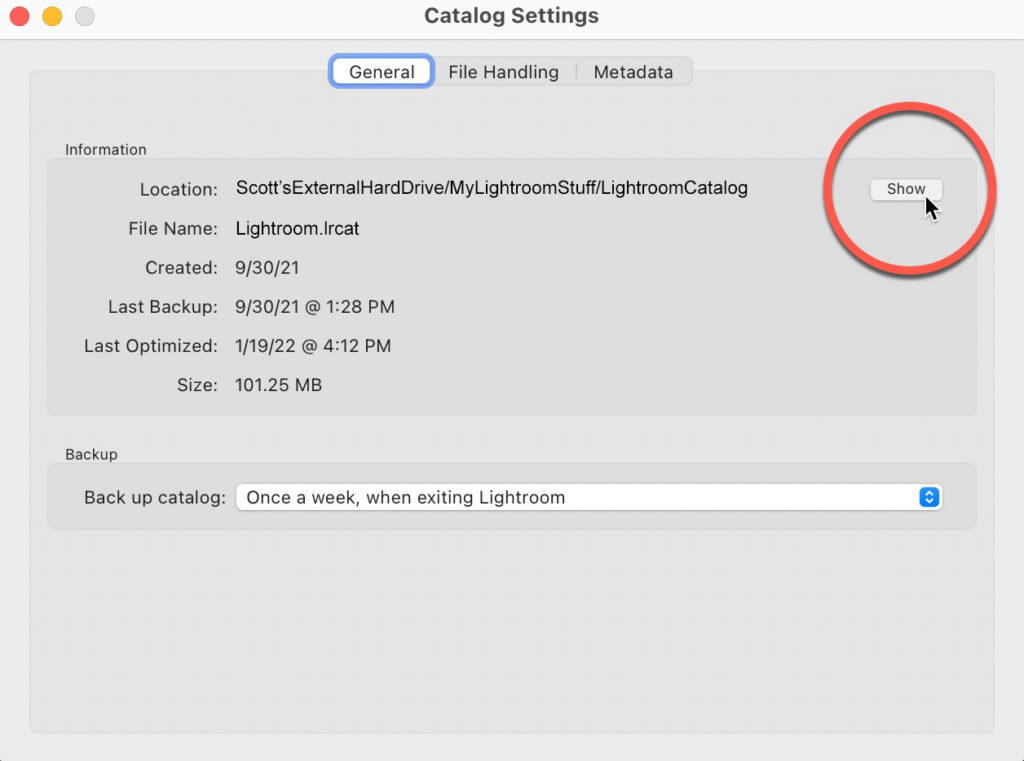
STEP TWO: Drag that entire Folder to your computer or laptop
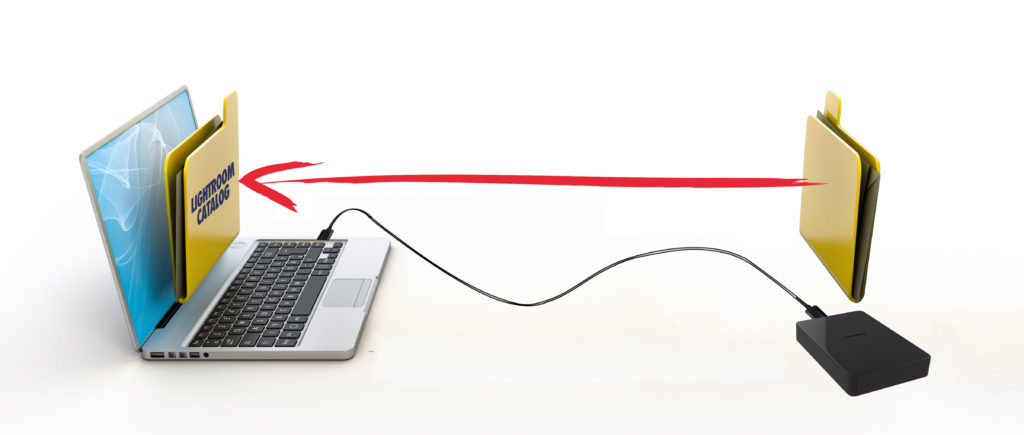
STEP THREE: Quit Lightroom then Relaunch It From The Catalog On Your Computer
“One catalog, happy life.” (or something like that).
Have a great SuperBowl weekend, everybody! Go Bengals (I’m rooting for them because they’ve NEVER won a Super Bowl and the Rams were there just a few years ago. When I don’t have a dog in this race like this SB, I go with the underdog).
-Scott
The post How To Move Your Lightroom Catalog From An External Drive Back to Your Computer appeared first on Lightroom Killer Tips.