Should we separate the art from the artist? Are we complicit in perpetuating terrible behavior when we elevate talented creatives who also happen to be poor humans? [ Read More ]Original linkOriginal author: Alex Cooke
500 Hits
I've become more and more interested in pocket cameras as the years roll on and I don't to always take my full kit bag out with me. Two of the best cameras for this job are both under $1,000, but one is half the price of the other. [ Read More ]Original linkOriginal author: Robert K Baggs
486 Hits
Every time I hear someone say how much better a camera or lens or computer is from the previous model, I cannot help but think of how little you actually need to create nice images. [ Read More ]Original linkOriginal author: James Madison
502 Hits
Photo By Craig Bill Today’s Photo Of The Day is “Cloud Giants” by Craig Bill. See more of the photographer’s work at CraigBill.com. Photo of the Day is chosen from various OP galleries, including Assignments, Galleries and the OP Contests. Assignments have weekly winners that are featured on the OP website homepage, Facebook, Twitter and Instagram. To get your photos in the running, all you have to do is submit them. The post Photo Of The Day By Craig Bill appeared first on Outdoor Photographer. Original linkOriginal author: Staff
1017 Hits
The post Pgytech OneMo 25L Backpack Review appeared first on Digital Photography School. It was authored by Kav Dadfar. When Pgytech first got in touch about doing an Onemo 25L backpack review, I wasn’t familiar with the company. So whilst I waited (not so patiently) for the bag to arrive, I set about finding out a little more about them, their origin, and ethos. Pgytech was formed by a group of young, enthusiastic, and like-minded photographers to create pioneering products that link together seamlessly with photographers’ existing kit. Besides this bag, they have created a load of products for other photography and video equipment such as drones and action cameras. OneMo 25L Backpack Review: bag specifications Capacity – 25L expandable to...

545 Hits
In this time at home I’ve been trying to learn about focus stacking as a way to keep shooting what is available to me right now. I’ve still got a lot to learn (which is awesome), but it got me thinking about all the many ways Lightroom Classic allows us to increase our post processing efficiency through various batch editing functions. I couldn’t believe how many options there were when I started listing them out. Batching the Baseline The first place to start is by setting your Raw Defaults, so be sure to go through that if you haven’t yet. By customizing your Raw Default setting you are batch editing right out of the gate. The gate, so to speak, is...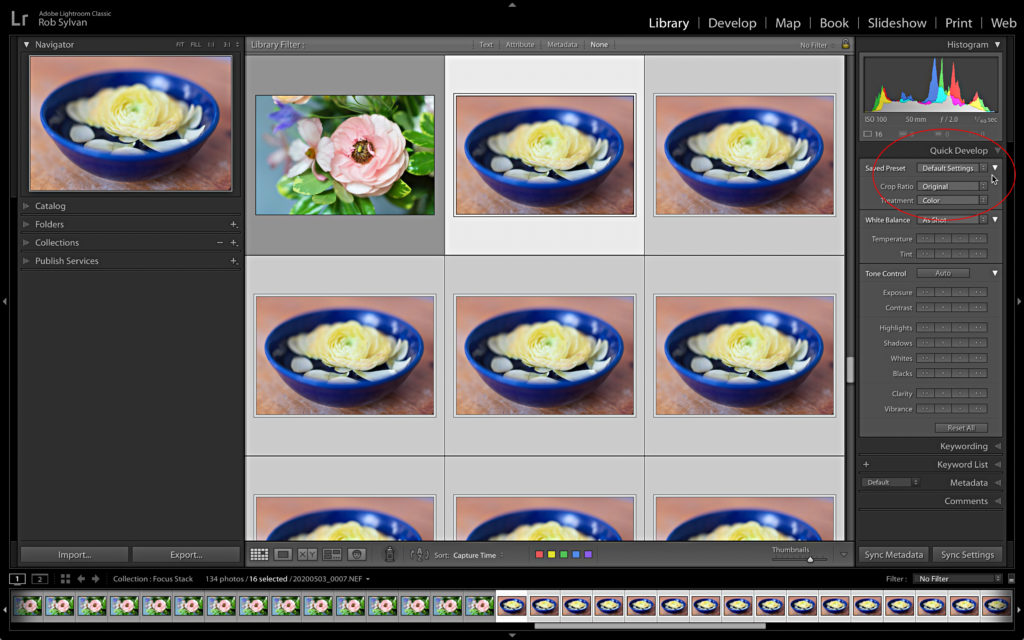
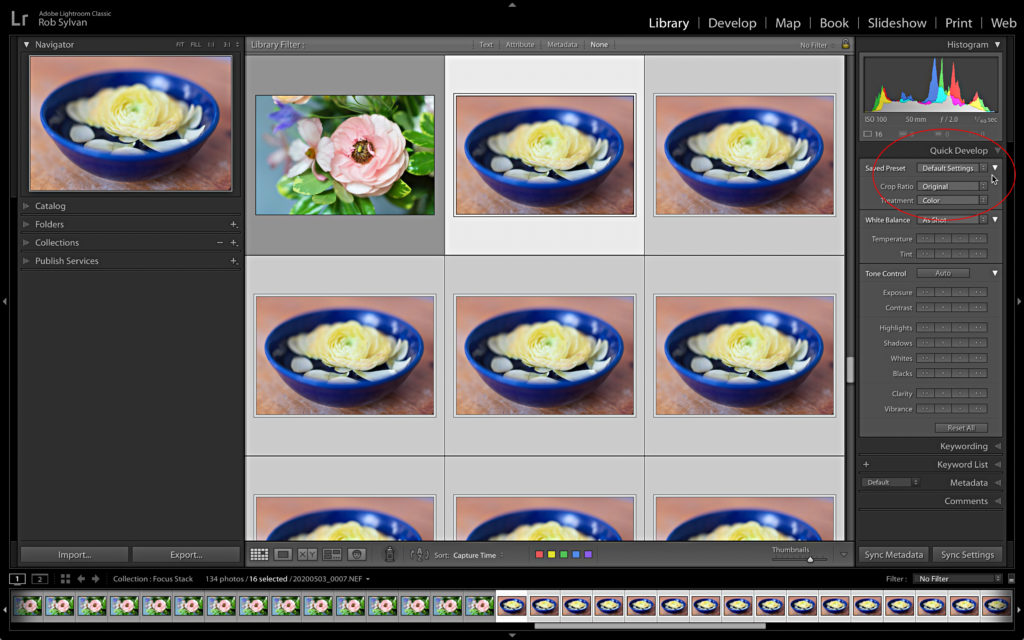
652 Hits
Celebrated British documentary photographer Martin Parr has just started selling a range face masks featuring photographs from his archive. The response on social media has not been kind. [ Read More ]Original linkOriginal author: Andy Day
1780 Hits
The wonderful thing about creativity is that there are no real right or wrong answers. There are plenty of artists that regularly break the rules in order to produce something compelling or beautiful. Nonetheless, there are still certain practices that can be widely disliked and preferably avoided. [ Read More ]Original linkOriginal author: Usman Dawood
457 Hits
In the midst of the weekend's unrest across the country, looters ransacked NYC's Leica Store SoHo early Monday morning along with a number of other luxury stores in the area. [ Read More ]Original linkOriginal author: Adam Ottke
529 Hits
Summer brings warm weather, long days and family vacations—elements that add up to make it the busiest time of year in the national parks. That makes some folks shy away, but savvy photographers know plenty of opportunities still abound for making beautiful images in the most amazing of America’s wild places. To that end, we asked award-winning nature photographer and national parks expert QT Luong to recommend the best national parks for summer visits. He’s made more than 300 trips to the parks, and as the author of Treasured Lands—a 480-page compendium of photographs of the national parks that’s filled with useful information for his fellow photographers—Luong is uniquely qualified to highlight the best parks and special places within them to photograph...
471 Hits
It was about a year ago I reviewed the NIK Collection 2, a rebirth of popular Adobe plugins that laid fallow while its new owner, Google, tried to figure out what to do with them until DXO bought the software in 2017 and continually upgraded the collection. They have now added a feature that is really going to excite photographers. [ Read More ]Original linkOriginal author: Mel Martin
457 Hits
The post Sony to Announce Ultra-Wide 12-24mm f/2.8 GM Lens appeared first on Digital Photography School. It was authored by Jaymes Dempsey. If you’re a landscape photographer, you’re in for a treat. Sony is preparing to announce its brand-new, ultra-wide 12-24mm GM lens, which will offer a great range of focal lengths, an impressive f/2.8 maximum aperture, and (likely) stellar optics. Let’s take a look at what we know. First, the lens specs: The Sony 12-24mm will feature a focal length range custom-made for landscape photographers. At 24mm, you’ll be poised to capture some wide images. And once you zoom out to 12mm, you’ll have wide-angle capabilities that few lenses can match, able to capture sweeping vistas that would normally be...

462 Hits
The post How to Use the Orton Effect in Photoshop to Save Blurry Photos appeared first on Digital Photography School. It was authored by Ana Mireles. Is your photo a little bit blurry? Don’t throw it out just yet. In most cases, you wouldn’t want soft-focus in your image, but you can rehash-it with a different purpose. One thing you can do is apply an Orton effect in Photoshop to give it new life, especially if it’s a landscape. Some times when you see your photographs in the camera without zooming in, they look sharp when they are not. Maybe your shutter speed was too slow, or you were using the wrong focus mode. There are many reasons this can happen....

443 Hits
Photo By Jessica Nelson Today’s Photo Of The Day is “Blue Jay” by Jessica Nelson. Location: Dayton, Maryland. Canon EOS 7D Mark II. Exposure: 1/1000 sec., f/6.3, ISO 6400. See more of Jessica Nelson’s photography at www.thegagglephotography.com. Photo of the Day is chosen from various OP galleries, including Assignments, Galleries and the OP Contests. Assignments have weekly winners that are featured on the OP website homepage, Facebook, Twitter and Instagram. To get your photos in the running, all you have to do is submit them. The post Photo Of The Day By Jessica Nelson appeared first on Outdoor Photographer. Original linkOriginal author: Staff
0 Hits
Photography has changed as a profession. In this video, I go over how I make my money as a photographer, including a full breakdown of my income streams and what percentage of my income they comprise. [ Read More ]Original linkOriginal author: Scott Choucino
422 Hits
In this video, I go over how I price local and small commercial photography jobs. The video covers day rates, license fees, and how they differ from bigger jobs. [ Read More ]Original linkOriginal author: Scott Choucino
414 Hits
Do you remember the game "Would You Rather?" It is a straightforward premise: pick two equally unappetizing options, and make the player choose between them. It is equal parts cringing and laughing, so jump in and give it a try. [ Read More ]Original linkOriginal author: Alex Cooke
441 Hits
You may have noticed a photography education form in recent years online. With the popularization of digital courses, photographers have found fantastic ways to spread education in their community. They’ve also found a lot of opportunities for their business growth in creating an educational platform. So, why do so many photographers get into education in the first place? [ Read More ]Original linkOriginal author: Megan Breukelman
420 Hits
The Olympus Ultimate Nature Kit includes three lenses and a free camera body. Olympus today has introduced the Ultimate Nature Kit, a very impressive offer that will especially appeal to nature photographers. Olympus is essentially offering a free camera body with the purchase of three Olympus lenses (7-14mm ƒ/2.8, 40-150mm ƒ/2.8, 300mm ƒ/4) that are ideal for landscape and wildlife photography. With the purchase of these lenses together for $5,799, you can choose to receive the Olympus OM-D E-M1 Mark II, the OM-D E-M1 Mark III or the OM-D E-M1X for free. That’s up to $3,000 in savings, depending on the camera you select. With the lenses included in the Ultimate Nature Kit, you’ll have covered a focal length range equivalent...
402 Hits
The post How to Photograph Long Exposures to Create Dreamy Images appeared first on Digital Photography School. It was authored by Jeremy Flint. Many new photographers may not know how to photograph long exposures, or even what that means to their photography. Thanks to the development of camera accessories and filters, capturing long exposures is becoming a very popular medium of photography for enthusiast photographers. Long exposure photography is a technique used by many landscape, cityscape and seascape photographers. Have you ever seen a picture of the city where clouds show motion, the car lights have been made streaky or the seawater is rendered blurry? Well this will usually be the result of using a filter to achieve a long exposure...

420 Hits