What To Do If You See “The File Could Not Be Found” Message in Lightroom Classic
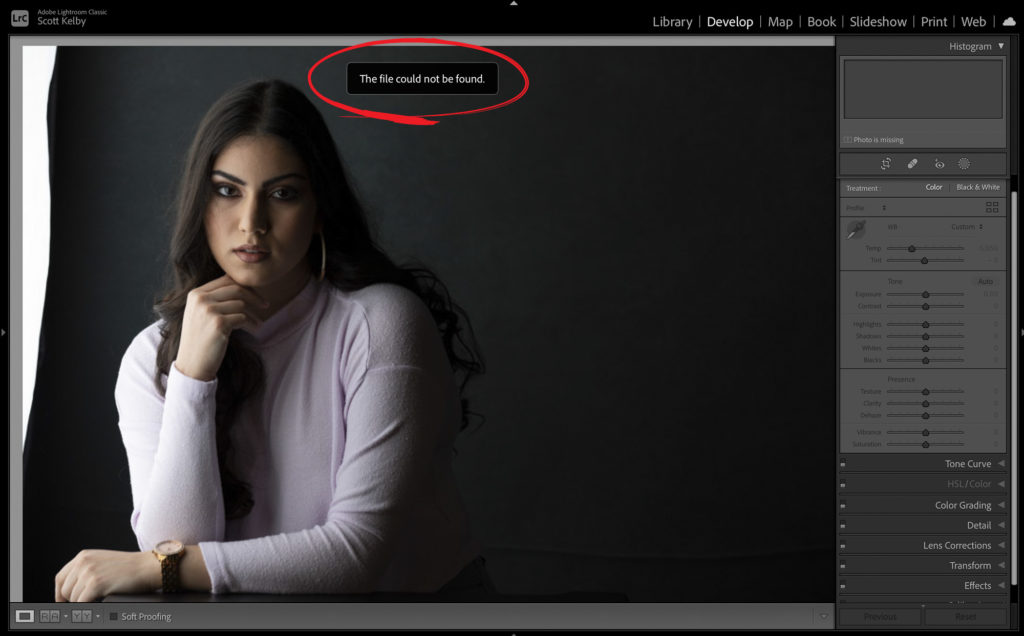
If you see this message (as shown above) when you jump over to the Develop module, it just means Lightroom has lost track of the original high-res image. Lightroom still has the thumbnail preview in its catalog (which is why you see an image on screen at all), but you can’t edit it without the original image (or at the very least, a Smart Preview, but this one doesn’t have either). At some point, you moved the photo – not in Lightroom – on your computer (which is exactly what happened here. I dragged the folder of images from my hard drive onto iCloud, but Lightroom is still looking for it on my computer. Here’s how to fix it fast:
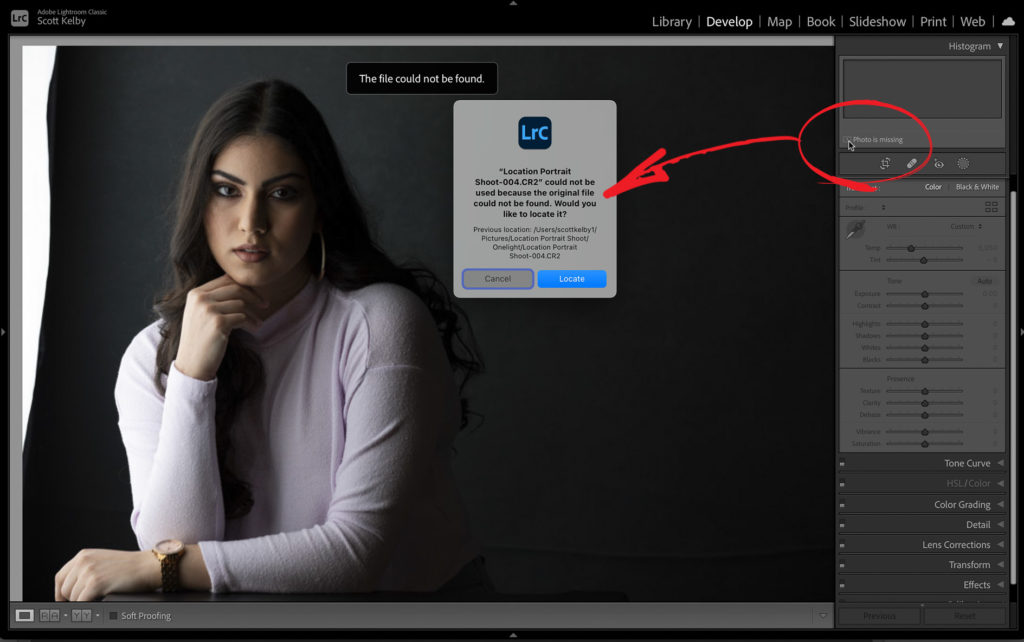
STEP ONE: If you look up at the top of the right side panels, you’ll notice that not only is there no Histogram graph (it’s missing because it can’t find the original), but in the bottom left corner of the panel it literally says, “Photo is missing” (as shown circled in red). To fix this, click directly on “Photo is missing” (as shown here) and it brings up a dialog (seen in the center of the screen above) that tells you where Lightroom last saw the original, and there’s a Locate button so you can tell Lightroom where you moved the photo. Click the Locate button.
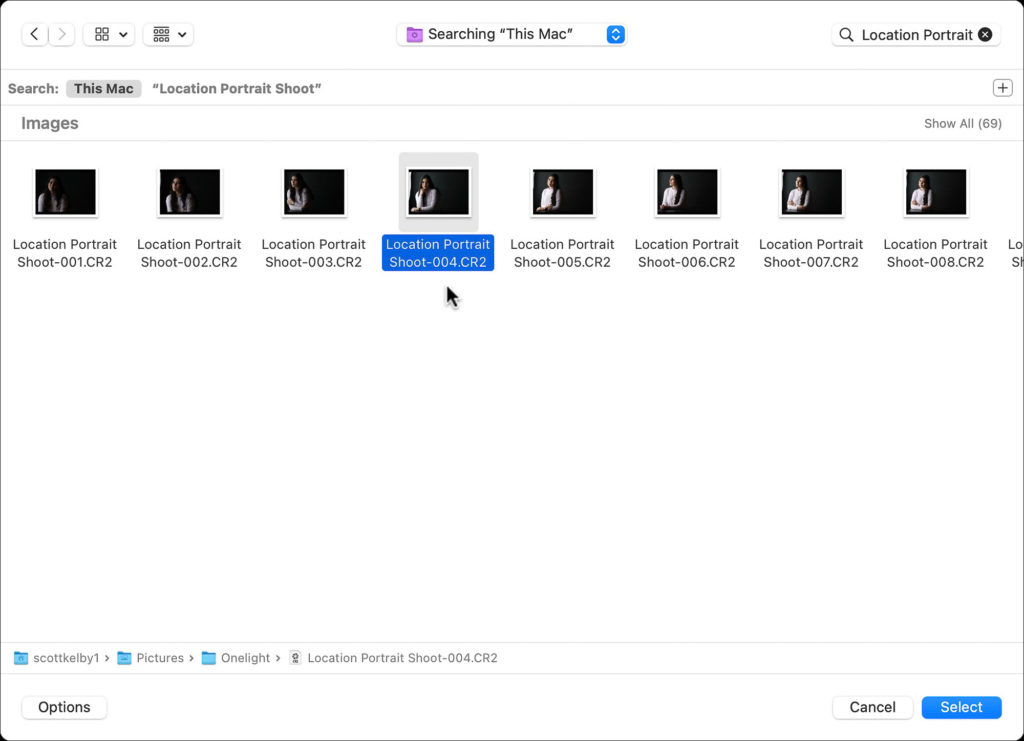
STEP TWO: In the Search field (top right corner on a Mac), type in the name of the missing file. In this case, I simply typed in “Location Portrait,” and the search results appeared immediately. All you have to do is click on this original image (at its new location); click on the “Select” button and now Lightroom knows where the original is again. Plus (big bonus here) all the other images in that same folder are now automatically fixed and relinked to the thumbnail previews in Lightroom so you can edit any one of them without having to relink them one by one.
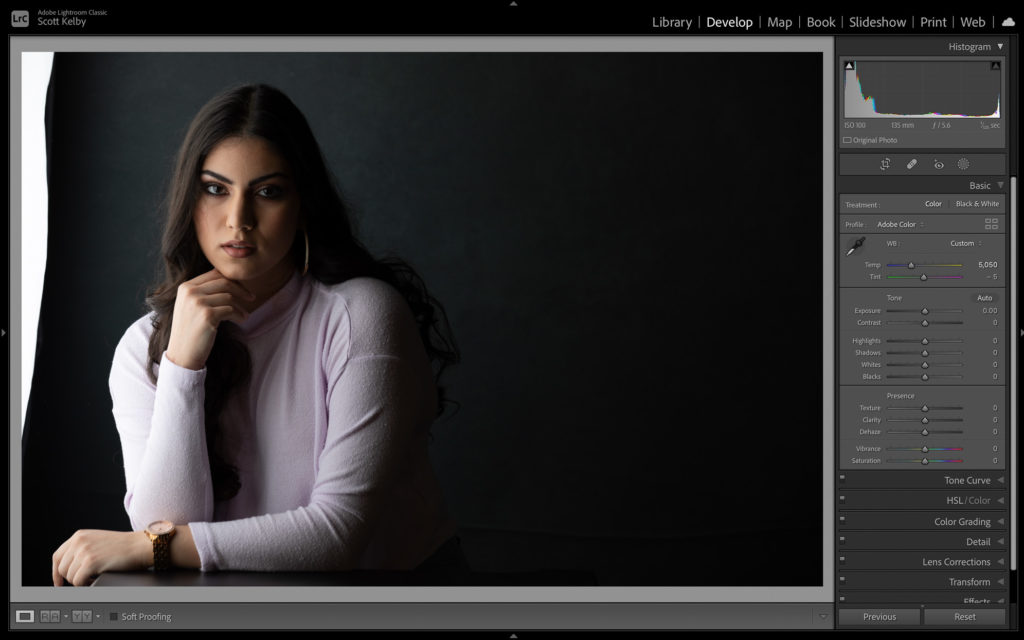
Above: Now when you look at the image in the Develop module, the “File can not be found” warning is gone, and the image is ready to start editing. That’s all there is to it. 
This week marked the 500th Episode of “The Grid”
Thanks to everybody who sent us kind words about reaching the 500th episode of our photography talk show. It really was a fun episode (well, at least for everybody who isn’t a Dallas Cowboys fan). Anyway, I’m embedding the episode below if you get a chance to check it out.
Have a great weekend everybody. Catch you next week! #GoBucs! #TitanUp!
-Scott
The post What To Do If You See “The File Could Not Be Found” Message in Lightroom Classic appeared first on Lightroom Killer Tips.
By accepting you will be accessing a service provided by a third-party external to https://kendallcameraclub.org/