UPDATED: Automatically Apply a Lens Correction To Your Imported Images
Here’s how to set up Lightroom so it will automatically, by default, apply a lens profile correction and chromatic aberration fixes to your Raw photos when you use a particular camera and lens.
STEP ONE: Open a RAW photo using the camera and lens you want to have Lightroom auto-correct (in my case, it’s RF-mount 24-240mm f/4-f/6.3 lens). Make sure all your sliders are set to their default positions (in other words, don’t make any changes or edits to the RAW file you opened).
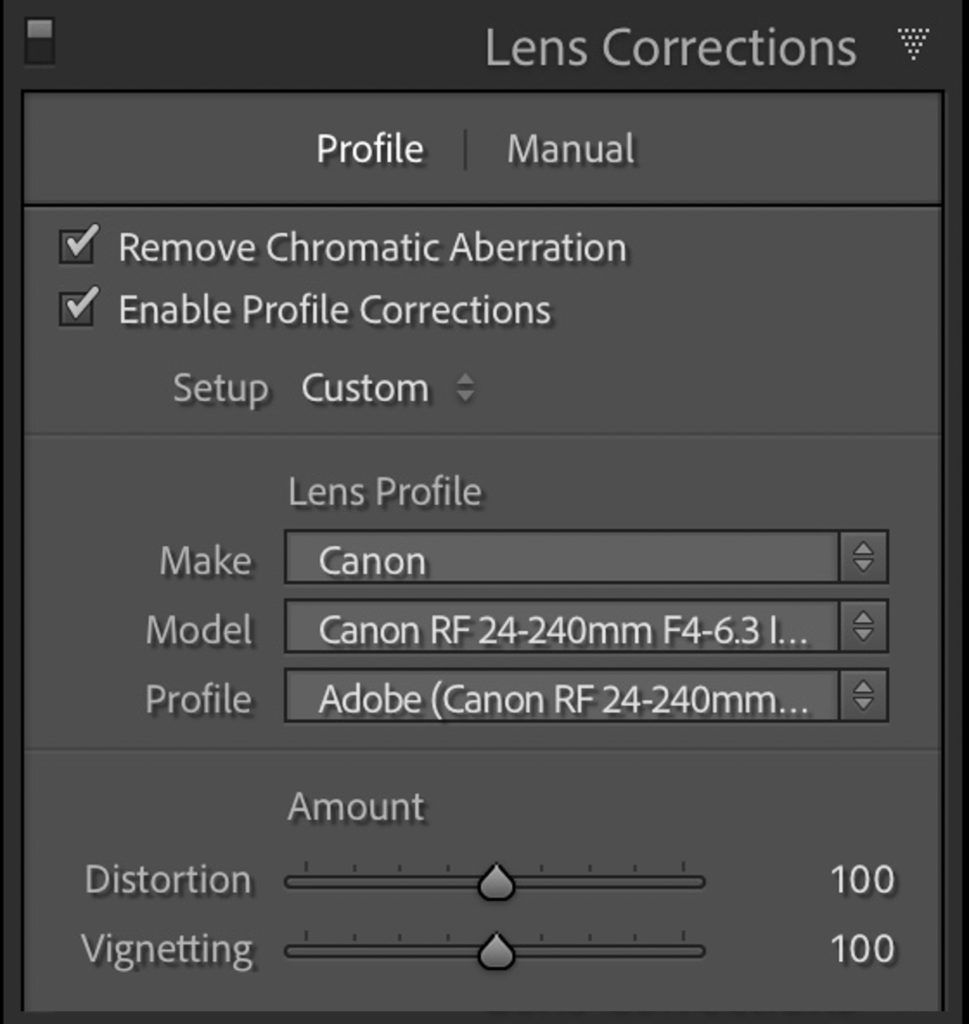
STEP TWO: Go to the Lens Correction panel and turn on the checkbox to ‘Enable Profile Corrections’ and turn on the ‘Remove Chromatic Aberration’ checkbox, as well (as shown above). You can see it applied the profile correction for my 24-240mm lens from Lightroom’s built-in database of lens corrections.

STEP THREE: Go to the Presets panel and choose “New Preset.” When the New Develop Preset window appears (shown above), click the “Check None” button at the bottom left to uncheck all the functions you could possibly include in this preset, and then only turn on the checkbox to the left of “Lens Correction” (as seen above). Now click the ‘Create’ button to save that preset which only does one thing – it applies a Lens Correction.
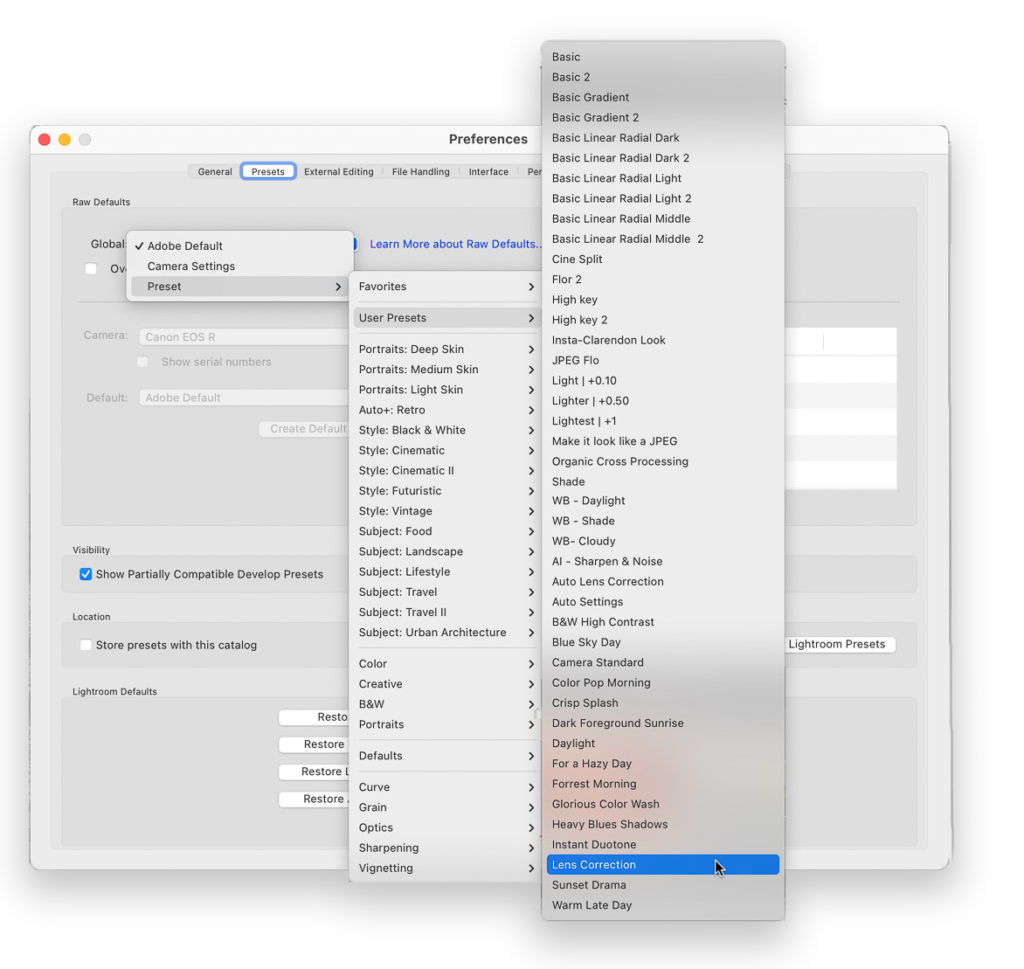
STEP FOUR: Go to Lightroom’s Preferences, and click on the Presets tab up top. Where it says ‘Raw Defaults’ click on pop-up menu next to Global and choose ‘Preset,’ and then from the preset pop-up menu that appears navigate to the Lens Correction profile you just created (as shown above). That’s it – now when you import a Raw image, it will automatically apply a Lens Correction profile (provided of course, that a lens profiles exists in Lightroom for your particular lens).
For more info on setting custom defaults check our Rob’s article right here.
Hope you found that helpful, and here’s wishing you a fantastic Monday! 
-Scott
The post UPDATED: Automatically Apply a Lens Correction To Your Imported Images appeared first on Lightroom Killer Tips.
By accepting you will be accessing a service provided by a third-party external to https://kendallcameraclub.org/