The Best Online Photo Storage Platforms in 2021 Compared
The post The Best Online Photo Storage Platforms in 2021 Compared appeared first on Digital Photography School. It was authored by Simon Ringsmuth.

Of all the options for managing our digital images, which one offers the best online photo storage?
With dozens of services to explore, it can be difficult to find the right storage for your needs. Some prioritize features, while others compete based on price. Some services are basic but easy to use, and others are highly customizable but intimidating to set up.
The trick is to find the service that works right for you!
And that’s what this article is all about:
Exploring the current photo storage options to find one the one that best meets your needs.
Let’s get started.
Online photo storage: a brief overview
Not long ago, cloud-based storage was slow, expensive, and out of reach for most users. People kept their digital photos in folders on their computers, and images weren’t widely shared like they are today.
But now people take more photos than ever, and all those images can quickly fill up a phone, memory card, or hard drive.
Fortunately, online photo storage solves this problem – by giving people a way to store photos remotely and access them at any time from any device.
In 2013, Flickr rocked the photography world by offering one terabyte of free storage, and in 2015, Google fired back by offering unlimited photo storage.
Sadly, these deals didn’t last; in 2018 Flickr slashed the storage limit for free accounts to 1000 photos, and in June of 2021 Google will limit users to 15 GB of storage for their entire account: photos, movies, documents, and everything else.
 Flickr’s redesign in 2013 gave every user one free terabyte of storage. It seemed too good to be true. Turns out it was!
Flickr’s redesign in 2013 gave every user one free terabyte of storage. It seemed too good to be true. Turns out it was!While the halcyon days of near-infinite online photo storage might be over, that doesn’t mean there aren’t options.
In fact, you now have more storage solutions than ever, but they have a few caveats and tradeoffs that didn’t exist before. Pricing has finally caught up with demand, and most online photo storage sites now have a limited free tier along with paid options.
One immutable fact we have learned over the last two decades of digital photography is that the old adage rings true: There’s no such thing as a free lunch. Or in this case, free online photo storage. Some sites have free tiers, but all are limited in important ways.
So if you want the best online photo storage, you’re going to have to pay for it.
Not much, mind you – generally only a few dollars each month. Just know you can’t get something for nothing, especially when it comes to storing your photos in the cloud.
 Will you use online photo storage for backup or sharing with others? The answer could affect your choices dramatically.
Will you use online photo storage for backup or sharing with others? The answer could affect your choices dramatically.The best online photo storage in 2021: Flickr
Flickr has been in the online photo storage business longer than almost any other site. That doesn’t mean it automatically earns a place at the top of my list, since longevity does not equal quality when it comes to internet ventures.
But in the case of Flickr, it is a huge advantage, since the site carries a rich legacy that photographers have enjoyed for years. Its interface is specifically designed around sharing photos, which is a pleasant change from social media sites that seem to be more interested in advertising than photography.
Flickr’s main interface is the Photostream, or a scrollable list of the most recent pictures you have uploaded.
 The Flickr Photostream is a public showcase for your most recent images.
The Flickr Photostream is a public showcase for your most recent images.You can create Albums and Galleries, and mark photos as viewable for the public as well as friends or family members. Pro members get detailed statistics on how often their photos are viewed, favorited, and commented on. The mobile app automatically uploads all recent photos and videos. Images can be categorized with keywords, added to groups, and licensed with several types of Creative Commons.
Flickr shows complete EXIF data for photos, which is an invaluable tool that helps photographers learn more about how a given image was taken. Images can be embedded or downloaded (if the photographer allows), and prints can be purchased directly on the site.
Flickr also has over two million groups – online communities organized around specific topics where users engage in discussions about photos and share information and advice.
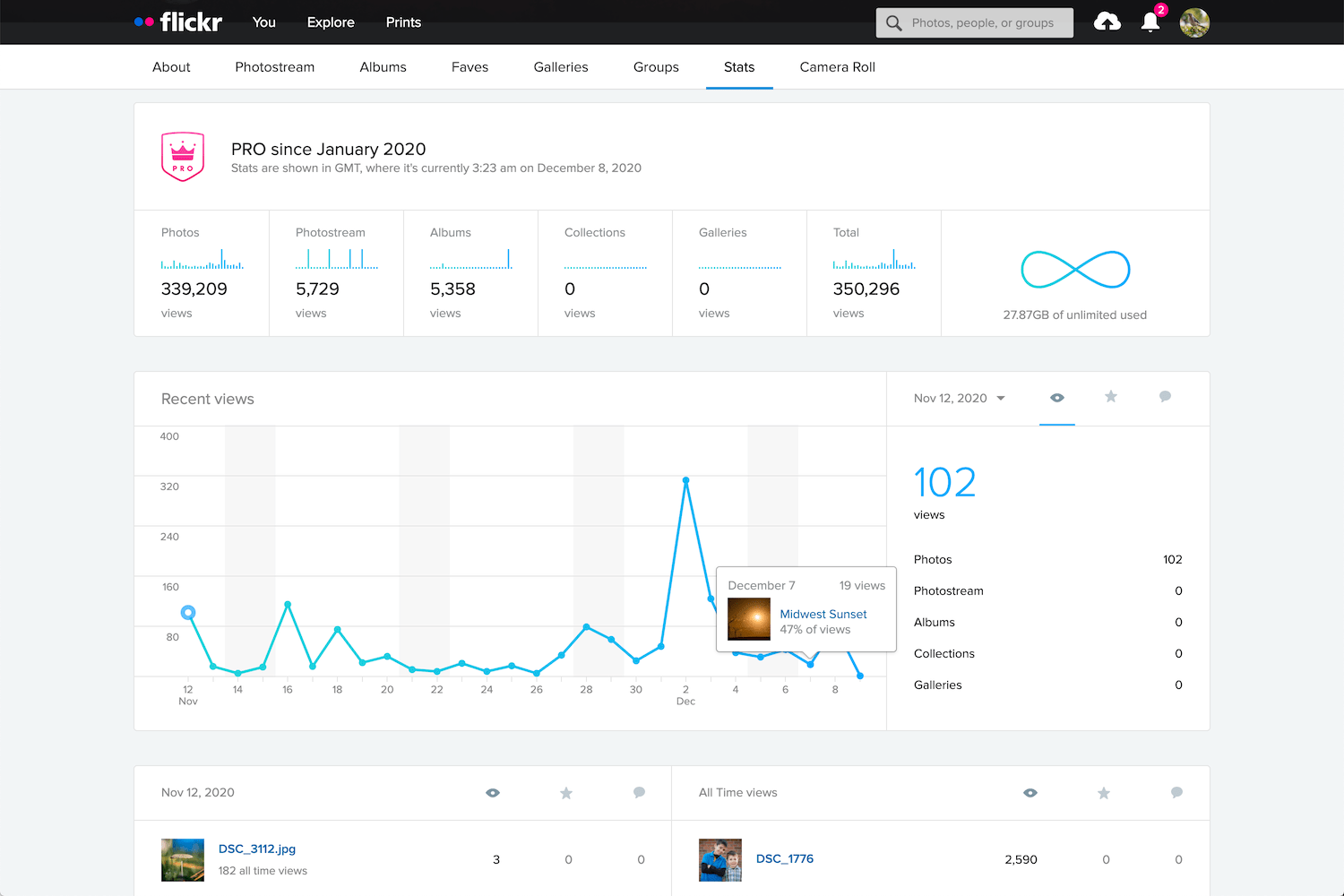 Flickr Pro users have access to advanced statistics and data for their images.
Flickr Pro users have access to advanced statistics and data for their images.While the 1000 photo limit for free users seems positively anemic in the age of smartphones (when average users could easily reach that in a month or two), it does strike a good balance between end-user practicality and long-term business sustainability.
Also, the mobile app for Flickr can automatically upload pictures from your phone (though its interface is a bit simplistic compared to some other options).
Free Version: 1000 photo limit, ad-supported, no statistics for photos.
Paid Version: $59.99/year, unlimited photo/video uploads, no ads, advanced statistics, desktop app for automatic photo backup.
Pros: Easy to use for casual photographers. Rich set of tools for power users. No ads or storage quotas for Pro members. Photos are uploaded at full resolution with no compression.
Cons: Some interface elements are very outdated. RAW files are not supported, which limits Flickr’s appeal for professional photographers.
2nd place: Google Photos
Born from the ashes of the Google+ social media site in 2015, Google Photos quickly became the most popular photo-sharing site in the world thanks to its free, unlimited photo storage.
For five years, Google Photos reigned supreme as the go-to place for over a billion users to upload their images. Unfortunately, starting in mid-2021, a 15 GB limit will be imposed on new files added to free accounts.
But just because Google will start charging users who exceed 15 GB of storage doesn’t mean it is no longer a great option for people looking for online photo storage.
 Google Photos is a great option for mobile users who want easy, intuitive photo storage, organization, and sharing.
Google Photos is a great option for mobile users who want easy, intuitive photo storage, organization, and sharing.Unlike Flickr, Google Photos is built for mobile. The Google Photos app uploads your images automatically, where they are sorted, tagged, and automatically analyzed by Google’s AI-driven software. Some users find this to be a bit invasive, but Google has said that this data remains private and is not used for advertising. The app also contains a surprisingly in-depth photo editor that also uses AI to enhance your images and suggest edits.
Google Photos has powerful built-in sharing features that let you set up shared albums and galleries and allow multiple people to contribute to a single album. This works great for parties or events where everyone is taking photos; the files can be instantly shared among attendees.
 Photo albums can be shared publicly, or they can be shared privately with anyone who has a Google account.
Photo albums can be shared publicly, or they can be shared privately with anyone who has a Google account.AI software also recognizes people and uses geotagging for places, and this can help with sorting through your images. These algorithms also find objects in your photos, so you can search for words like “pumpkin” or “fireworks” and the app will display relevant images, all without you doing any extra work to add tags.
For privacy hawks, this might be a little too intrusive, as there’s no telling exactly what Google is doing with all this information in your photos. And there’s no way to adjust or customize the AI scanning and analyzing of your images. However, you do get to control who sees your images, and all photos are private by default.
Instead of offering a quantity limit, Google Photos restricts the free option to 15 GB. That might seem like a lot, but the 15 GB is for your entire Google account, not just your photos. If you have large files or other data already taking up lots of space in your Google account, there won’t be much left for your photos.
Free Version: No limits on functionality, but storage is limited to 15 GB.
Paid Version: $19.99/year for 100 GB. $29.99/year for 200 GB. $99.99/year for 1 TB. Same features as the free version, but storage is increased.
Pros: Excellent mobile interface. AI algorithms help with tagging and organizing. Sharing albums is easy since most people have Google accounts.
Cons: Some privacy concerns related to how Google uses your data. Storage that you pay for includes all your documents and files, not just photos.
3rd place: Apple iCloud Photos
Apple iCloud Photos is the de facto standard for iPhone and Mac users and with good reason. It’s designed to be extremely easy to use and integrates deeply with the Apple software and hardware ecosystem.
All photos you take with your iPhone are automatically uploaded to your iCloud account, where they can be synced with other devices such as iPhones, iPads, and Macintosh computers. The iOS Photos app has a rich set of editing options, and all edits are automatically synced across devices, as well. Images can be edited with the Photos app on a Mac, and edits are synced instantly.
 iCloud Photos is excellent for Apple users, though the free 5 GB of storage is very limiting.
iCloud Photos is excellent for Apple users, though the free 5 GB of storage is very limiting.Apple has steadily been improving iCloud Photos over the years with on-device machine learning, which ensures your photo information is not sent to the Cloud or mined for advertising or other purposes.
You can search for people, places, and objects without doing any extra work; on-device software analyzes your photos, organizes them into groups of related images (i.e., vacations, holidays, etc.), and even attempts to pick out favorite moments and memories. None of this information is done in the cloud, which makes iCloud Photos a little more attractive for people who value privacy at the expense of some functionality.
One of my favorite iCloud Photos features is its ability to back up all the images and videos on your mobile device and retrieve them instantly. This is great for people whose phones are constantly low on storage space. Small thumbnails of all your photos are left on the device, while the full-size originals are safely stored in the cloud. Tapping a photo will download the original file on the fly, so you can take thousands of pictures without using up all the space on your phone.
 All your mobile phone pictures are automatically uploaded to iCloud Photos. They can be synced with other Apple devices or shared publicly.
All your mobile phone pictures are automatically uploaded to iCloud Photos. They can be synced with other Apple devices or shared publicly.Unfortunately, iCloud Photos stumbles with the social and sharing functions. Flickr and Google Photos have easy options for sharing images and albums with others, making some photos public, and letting people leave comments or even their own tags. Some of this is possible with iCloud Photos, but it’s not as easy or seamless as other platforms.
Also, while Google Photos and Flickr work on both iOS and Android devices, iCloud Photos is specifically designed to work with Apple hardware and software. This is a dealbreaker for anyone who prefers to use non-Apple products.
Free Version: No limits on functionality, but storage is limited to 5 GB.
Paid version: $12/year for 50 GB, $35/year for 200 GB, $120/year for 2 TB.
Pros: Incredible suite of editing tools in the Photos app. Integrates seamlessly with Apple devices. Private and secure, with no advertising or data mining.
Cons: Limited to Apple devices. Sharing and social elements like commenting are not as easy as other platforms.
Honorable mentions
Flickr, Google Photos, and iCloud Photos are great options for online cloud photo storage, but you might have other requirements or workflows that are better suited to other platforms.
Thankfully, there are a host of other companies to consider. So if none of the above options meet your needs, here are a few excellent alternatives:
SmugMug
 SmugMug has a suite of features and tools that make it great for professionals, but even casual photographers will find a lot to like.
SmugMug has a suite of features and tools that make it great for professionals, but even casual photographers will find a lot to like.SmugMug is designed for professionals who need a way to showcase their images and create galleries for clients, but it has a good option for casual users, too.
The Basic plan has everything most non-professionals could want, including unlimited uploads, solid organizational tools, options for sharing, and even a front-facing website. The latter is somewhat unique among online photo storage tools and makes SmugMug one of the best options for people who want a web presence along with storage.
SmugMug’s features are about what you’d expect. You can upload images from your phone or computer, and people can follow you to see your public photos.
You do have some options for sharing photos with SmugMug, but not nearly the same as Flickr or Google Photos. There isn’t the same level of community and engagement as on other sites, but if you want a simple method for storing your photos, SmugMug might be worth a look.
 SmugMug lets anyone create a website to showcase their best work.
SmugMug lets anyone create a website to showcase their best work.If you’re a working professional who needs control over how your photos are presented, as well as methods for selling your images to clients, SmugMug is definitely worth considering.
Paid version: $55/year for unlimited uploads. $85/year, $200/year, and $360/year options for professionals, which include advanced organization options and client tools.
Pros: Unlimited photo uploads. Price includes a website for showcasing your best work, plus a high degree of control over organizing your images.
Cons: No free option with limited functionality (but you can get a 14-day trial).
500px
Like SmugMug, 500px is generally geared towards professionals and more serious artists, but it is worth considering for people who want a solid option for online cloud photo storage. It offers a limited, ad-supported free tier, but the basic paid plan is priced similar to other sites.
What separates 500px from other options on this list is its communal focus. It’s a great option if you want to get exposure and build engagement with a community.
 500px is more geared towards building a photography community, and it gives users a chance to build a brand and grow their following.
500px is more geared towards building a photography community, and it gives users a chance to build a brand and grow their following.In some ways, 500px is better compared with Instagram than Flickr or Google Photos. You can quickly gain a following and view statistics on which of your photos lead to the greatest audience engagement.
If you are tired of the endless advertising and data mining on social network sites, then 500px might be worth a look, but its walled-garden nature somewhat limits its appeal. That can be a good thing, as it leads to more considered, curated content – but ultimately, 500px doesn’t have the same level of broad appeal as other sites.
 500px has Quests to help members grow their skills and educational resources offered for free or at a discount.
500px has Quests to help members grow their skills and educational resources offered for free or at a discount.Free version: 7 uploads per week, ad-supported, with limited access to some of the more powerful features like statistics and liked photos.
Paid Version: $48/year for unlimited uploads, data on how your photos perform among the 500px community, and tools to organize, share, and promote your images. $72/year for professionals who want a powerful platform with tools for creating a website, gaining clients, and finding jobs.
Pros: Unlimited photo uploads and access to a vibrant community of artists sharing quality work. Tools to organize and share images with the community and others.
Cons: Free option is extremely limited.
Adobe Creative Cloud
If you pay for a $9.99/month Adobe Creative Cloud plan, you already have pretty awesome online photo storage built into your subscription. Whether you have the cloud-focused Lightroom plan or the desktop-centric Photography Plan, you can create online galleries and share them with specific people, or make them publicly viewable for anyone who has the link.
 You can upload photo galleries to the cloud even if you just use Lightroom Classic. This is extremely useful for sharing images publicly, privately, or with clients. (Note: The uploads are not full-resolution originals.)
You can upload photo galleries to the cloud even if you just use Lightroom Classic. This is extremely useful for sharing images publicly, privately, or with clients. (Note: The uploads are not full-resolution originals.)Best of all, if you use Lightroom Classic, these online galleries don’t even count against your storage quota. When you create a public gallery, Lightroom uploads Smart Previews of your images to the cloud. These aren’t full-size, high-resolution images, but they’re great for just sharing pictures with friends and family.
You can also use the Discover feature in Lightroom Mobile to join a community of photographers in order to showcase your work and engage with an audience.
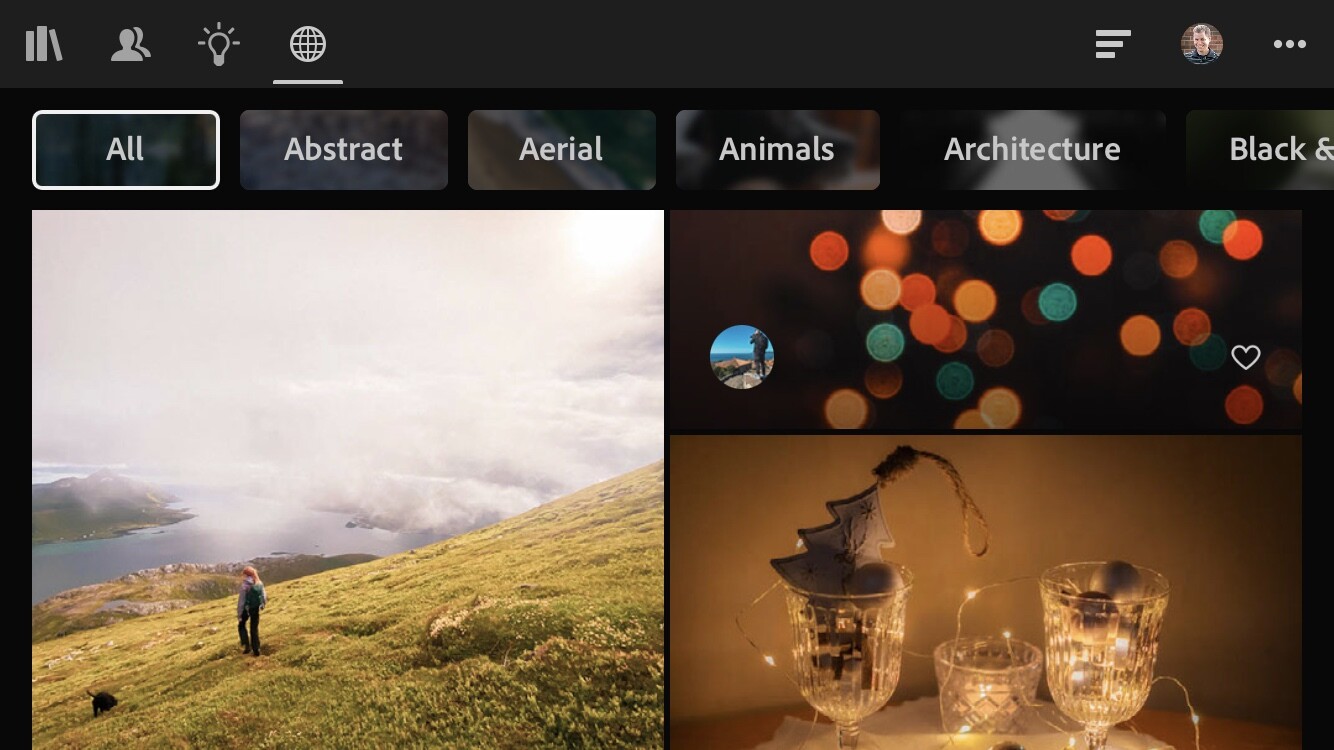 Adobe has been building a photography community similar to Instagram and 500px through their Discover tool (which is built into Lightroom Mobile).
Adobe has been building a photography community similar to Instagram and 500px through their Discover tool (which is built into Lightroom Mobile).While Adobe Creative Cloud isn’t as full-featured as Flickr, Google Photos, or others on this list, it’s definitely worth investigating if you already have an Adobe subscription and don’t want to pay more for an online photo storage site.
Paid Version: $9.99/month for 1 TB cloud storage or 20 GB cloud storage. Creating online galleries to share does not count against your cloud storage.
Pros: Included as part of the Adobe Lightroom or Photography plans. Unlimited images with no storage quota. A decent level of control over how your images are shown in online galleries.
Cons: Images you upload to online galleries are smaller-size previews of your images. Not as full-featured as other photography sites. No built-in support for sharing videos or allowing your photos to be purchased.
Amazon Prime Photos
If you’re one of the millions of people who pay for Amazon Prime, you already have access to Amazon Photos at no additional charge. This service allows you to upload an unlimited number of images (including RAW files) from desktop or mobile. You can organize your photos with Albums, buy prints, and share images with other people in just a few clicks.
 If you pay for Amazon Prime, you also have access to Amazon Photos, which allows for unlimited photo uploads to the cloud.
If you pay for Amazon Prime, you also have access to Amazon Photos, which allows for unlimited photo uploads to the cloud.The Amazon Photos app lets you back up all the images on your phone to save space. However, accessing them afterward involves using the same Amazon Photos app instead of the native Photos app on your device. You can also use the desktop app to automatically upload all the pictures on your computer to your Amazon Photos account.
All these features make Amazon Photos great for online storage, but there are a few glaring issues that hold it back from being a true competitor to the others on this list. For one, there are no social networking features and viewers can’t leave comments on your images. The desktop app is kind of clunky, and all your uploaded images are organized solely by the folder they happen to be in on your computer.
 The user interface for Amazon Prime Photos is pretty basic, but it gets the job done. You can create albums, share images, and order prints.
The user interface for Amazon Prime Photos is pretty basic, but it gets the job done. You can create albums, share images, and order prints.Amazon Photos also does auto-tagging by default, but you can turn this off if you prefer to keep Amazon’s artificial intelligence algorithms out of your images. This feature looks for easily-recognizable objects and also analyzes people using facial recognition algorithms, which is similar to a feature that Google offers. Some people find these extremely useful, but your mileage may vary.
If all you want is a simple way to back up your images, then Amazon Prime Photos is a great choice. If you are looking for robust organizing tools, options for sharing your images, and a full-featured image browsing experience, it’s best to look elsewhere.
Paid Version: Included with a $119/year Amazon Prime account. No limit for photo uploads; a 5 GB upload limit for videos.
Pros: Great for backing up your images. No extra charge for Amazon Prime members.
Cons: No social features. Web interface is unrefined and desktop uploading app is clunky with occasional bugs.
Dropbox
In the search for the best online photo storage platforms, Dropbox might not be the first option that comes to mind.
While it’s not exactly designed with photos in mind, if you want a solid option for storing, backing up, and even sharing your images, Dropbox is a great choice.
Now, there’s nothing in the way of social features and the web-based user interface is fairly utilitarian, so keep your expectations in check. But it’s one of the best services around for easily transferring and managing huge amounts of data, including images.
 Dropbox is made for online file storage and not specifically geared toward photographers, but it’s definitely an option to consider if you have a vast library of photos that you want to keep safe and secure.
Dropbox is made for online file storage and not specifically geared toward photographers, but it’s definitely an option to consider if you have a vast library of photos that you want to keep safe and secure.Designed first and foremost as a cloud-based storage platform, Dropbox works great, not just for storing photos, but also for syncing them across multiple devices. If you want to back up your photo library to the cloud and mirror it to another computer, Dropbox just might be the solution you are looking for.
DropBox’s free version is positively anemic with only 2 GB of storage, but the paid version is outstanding – if a little on the pricey side.
 Photos can be shared publicly, and other Dropbox users can leave comments next to an image or by clicking directly on a specific portion of an image.
Photos can be shared publicly, and other Dropbox users can leave comments next to an image or by clicking directly on a specific portion of an image.One of my favorite features of Dropbox is the ability to instantly share a file or folder with anyone via a public link. Navigate to a file or folder on your computer that is synced with Dropbox, right-click on it, and get a link you can copy and paste into an email, text message, or social media account. Anyone with the link can view the file or the contents of the folder, and of all the photo services on this list, Dropbox handles this simple task easier than the rest.
The mobile app can automatically upload your images to Dropbox and includes a host of other features for managing all your cloud-based files.
Free Version: 2 GB storage, limited to 3 synced devices.
Paid Version: $120/year for 2 TB storage, unlimited synced devices, 30-day deleted file recovery.
Pros: Rock-solid cloud storage with outstanding backup and syncing features. Easy to share photos with a public link. Images can be easily downloaded from the public link.
Cons: Designed more for file storage and backup than sharing photos. No social networking features. 2 TB storage is generous, but the price is expensive.
Microsoft OneDrive
We’re a little off the beaten path here, since OneDrive isn’t exactly known as the world’s greatest online photo storage platform.
However, it’s a service many people already pay for in order to use Microsoft programs such as Word, Excel, and PowerPoint. And since 1 TB of storage is included in a personal or family OneDrive plan, it’s something to consider if you want a simple way to back up your photos.
 Microsoft includes 1 TB of OneDrive storage with their cheapest paid plan, which also includes access to Office software such as Word, Excel, and PowerPoint.
Microsoft includes 1 TB of OneDrive storage with their cheapest paid plan, which also includes access to Office software such as Word, Excel, and PowerPoint.OneDrive is similar to Dropbox in that it is designed around file storage and syncing, but it has some useful features for photographers, as well.
You can automatically upload your mobile device pictures directly to OneDrive and share individual images or folders with others. OneDrive syncs across devices, too – though over years of using both platforms, I have found Dropbox to be more reliable and less prone to head-scratching glitches.
 Photos in OneDrive can be viewed online and shared with others.
Photos in OneDrive can be viewed online and shared with others.OneDrive won’t blow you away with its photo-centric features, AI-based image organization, or a community of shutterbugs to connect with. But if you already pay for the service, then it’s worth checking out for the features it does offer.
Free Version: 5 GB storage only. No access to Office apps like Word/Excel/PowerPoint.
Paid Version: $2/month for 100 GB storage. $70/year for 1 TB storage as well as access to Office apps.
Pros: If you already pay for OneDrive, you can use your 1 TB storage for managing photos. Great for backing up your images and sharing with others.
Cons: Designed more for file storage and backup than sharing photos. No social networking features.
iDrive
For photographers who want a simple, robust, and fairly inexpensive solution to backup their photos, it’s hard to beat iDrive. iDrive has a long history of offering cloud-based storage and backup, and this reputation makes it easy to recommend them over other storage providers.
While iDrive is more specifically geared toward backing up your entire computer, that doesn’t mean it has nothing to offer photographers. Quite the opposite, in fact.
 iDrive is built for file storage and backup. It’s a good choice if you have a huge photo library, but doesn’t have the same level of features as Dropbox in terms of sharing and commenting.
iDrive is built for file storage and backup. It’s a good choice if you have a huge photo library, but doesn’t have the same level of features as Dropbox in terms of sharing and commenting.If you have a massive photo library and care more about making sure your work is safely backed up than sharing your pictures with the world, iDrive is a good option to consider. Their software will securely transfer all your data, or just the files and folders you choose, to their cloud servers. You can sync everything with another computer, access your photos via the web interface, and use the mobile app to automatically upload your camera photos.
Don’t expect image editing tools, a community of photographers, or other advanced features found on photography-centric platforms. But you can share images with others and use iDrive to transfer large batches of photos to clients.
Free Version: 5 GB Storage
Paid Version: $70/year for 5 TB storage. Back up one or more computers continuously. Clone an entire hard drive, which is useful for backing up a photo library.
Pros: Great reputation for cloud-based storage and backup. Price is very good for the amount of storage, which is important for photographers with large photo archives.
Cons: Not specifically created for photographers, and options for creating galleries and for sharing images are limited.
pCloud
Like Dropbox and OneDrive, pCloud isn’t known first and foremost for online photo storage. It was created for easy-to-use file storage and syncing, and has a free tier with 10 GB of storage for people who want to try it out without committing to a monthly fee.
What sets pCloud apart is its price: It’s the only cloud storage option on this list that has a one-time fee option instead of monthly or yearly charges. While the one-time fee is expensive, it is far cheaper in the long term if you plan on using the service for years.
 pCloud is a great choice for photographers on a budget who don’t want to commit to expensive yearly fees but require solid online photo storage.
pCloud is a great choice for photographers on a budget who don’t want to commit to expensive yearly fees but require solid online photo storage.pCloud’s options for photographers won’t knock anyone’s socks off, but they do have some pleasing features. The mobile app can upload your images directly to pCloud, and the web-based interface lets you resize your photos to make them smaller. This is useful if you want to share photos while keeping an eye on file sizes and bandwidth usage.
Free Version: 10 GB storage. Includes all pCloud features in the commercial version.
Paid Version: $175 one-time fee for 500 GB storage. $350 one-time fee for 2 TB. Annual plans also available.
Pros: One-time fee. Uploading via the mobile app. Offers an easy way to resize photos.
Cons: Expensive up-front cost. Not designed for social networking or easy image-sharing.
Synology Photo Station
Synology Photo Station differs from the other options on this list because Synology isn’t really a cloud-based photo storage platform.
With Synology, you essentially build your own cloud storage server, called a NAS (network-attached storage). It’s a physical device you keep at home and can access from anywhere with advanced, highly-customizable software. This might make its inclusion on the list a little confusing, but hear me out.
 Synology gives you your own personal cloud storage on a device you own. You can then access your photos and other files from anywhere.
Synology gives you your own personal cloud storage on a device you own. You can then access your photos and other files from anywhere.Instead of an external hard drive that you plug into your computer, a NAS is a disk or array of disks that you access over a network. NAS devices are standard in many businesses, and are becoming more popular at home as people realize how flexible and powerful they can be.
In late 2020, Synology released a service called Photo Station. It’s designed for people who want to easily share images with others in online galleries, but need to control the physical media themselves. That way, you can buy a Synology NAS and use it to host photo galleries, share images, and manage all your digital images – without relying on a cloud server you can’t always control.
 Introduced near the end of 2020, Synology’s Photo Station tool gives photographers a way to share images and create public albums. It’s a nice perk for those who have already invested in Synology hardware and don’t mind a bit of a learning curve.
Introduced near the end of 2020, Synology’s Photo Station tool gives photographers a way to share images and create public albums. It’s a nice perk for those who have already invested in Synology hardware and don’t mind a bit of a learning curve.Synology Photo Station lets viewers engage with your images by leaving comments and clicking on highlighted areas, so it’s great for sharing images with clients or even the general public. Storage space isn’t a problem, since you can just add more drives to your NAS or swap out the existing disk for a bigger one.
There is a learning curve to set it all up, and if something goes wrong you might find yourself spending more of your own time to fix it than you want. But it’s definitely worth a look for photographers who require the highest level of control over their photos.
Price: Around $200 for a basic enclosure, but drives need to be purchased separately.
Pros: Highly customizable, infinitely expandable. Easy to share photos with others and no long-term recurring fees.
Cons: Steep learning curve. Not true a cloud-storage service, so your photos aren’t backed up remotely.
How to choose
 At the end of the day, you just want the right solution for you and your workflow.
At the end of the day, you just want the right solution for you and your workflow.With so many options available, how can you possibly pick the best online cloud storage option for your photos?
To answer that question, it’s helpful to reframe things just a little and realize that there is no one single solution that is ideal for everyone. Different people have different needs, and no single cloud platform is going to meet the needs of every individual.
Keeping that in mind, here are my picks for the best online photo storage options for three types of people:
The casual photographer: Flickr
Flickr occupies the ideal middle ground between storage, price, features, and community. Its yearly cost is right in line with what many other services offer, and it offers unlimited photo uploads so you never have to think about running out of space or upgrading your storage plan.
Flickr has existed since 2004 and has outlasted many competing services while still remaining relevant today. Its mobile app is perfectly usable, if not as feature-rich as some alternatives, and the 1000-photo free tier is enough for you to get plenty of use before paying to upgrade.
The lack of RAW uploads makes Flickr less appealing to professionals, and there’s no front-facing website for showcasing your best work to clients. Additionally, some elements of the Flickr web interface feel like they haven’t been updated since 2004, which can make using them a bit of a challenge.
 Flickr has been around since 2004, which is also the last time some parts of its interface appear to have been updated. Nevertheless, it’s the best online storage option for many photographers.
Flickr has been around since 2004, which is also the last time some parts of its interface appear to have been updated. Nevertheless, it’s the best online storage option for many photographers.You won’t find artificial intelligence sorting and organizing on Flickr, either. But if you’re a casual or even semi-professional photographer looking for an outstanding online photo storage platform – one that can meet your needs without requiring too much money – Flickr is the best option.
The professional photographer: SmugMug
SmugMug is the best storage option for professionals who require more feature-rich storage. The Basic plan is fine for casual photographers and shares many of the same features as Flickr, though it lacks the social elements and photography communities that have made Flickr so useful over the years.
SmugMug has tools for professionals to create a website and let clients order prints, and its SmugVault tool allows for uploading RAW, TIFF, and other high-quality image formats. Combine that with unlimited storage and the result is an online photo storage platform ideal for working professionals.
The archiver: Dropbox
If you’re a person with hundreds of thousands of photos and you just want to store them safely in the cloud, Dropbox is your best choice.
The price is a little higher than some of the other options, but you do get what you pay for. Dropbox handles tasks like uploading, downloading, syncing, versioning, and restoring deleted files and folders more smoothly than any other platform.
 Dropbox has been refining its file syncing technologies since 2007. They only do one thing – online cloud storage and syncing – and they do it very, very well.
Dropbox has been refining its file syncing technologies since 2007. They only do one thing – online cloud storage and syncing – and they do it very, very well.Dropbox syncs your files instantly across multiple devices and has a robust and full-featured mobile app for uploading photos and managing files. Plus, the one-click public sharing for pictures and entire folders is so useful that, once you have it, you won’t ever want to go back.
The cheapest paid tier offers a generous 2 TB of storage, and if you want to free up space on your computer, you can tell Dropbox to store originals in the cloud; you can then download them on an as-needed basis.
Dropbox doesn’t have productivity apps like OneDrive, and it’s more expensive than iDrive or pCloud, but it handles the straightforward task of cloud storage better than anything else on the market.
The best online photo storage: conclusion
I hope this guide was useful to you!
And now that you’ve finished, you should know the best online photo storage provider for your needs.
Now I’d like to ask you:
What do you think about online photo storage options? Do you have a site you like that didn’t make it on this list? Are there features of these tools that you use but I didn’t mention in my review? Leave your thoughts and questions in the comments section below!
The post The Best Online Photo Storage Platforms in 2021 Compared appeared first on Digital Photography School. It was authored by Simon Ringsmuth.
By accepting you will be accessing a service provided by a third-party external to https://kendallcameraclub.org/