Renaming Folders in Lightroom Classic
Renaming folders is one of those tedious tasks that is often a source of self-inflicted injury to many Lightroom Classic (LrC) users. The process is simple in LrC, and yes, there is a way to do it outside of LrC (but it is even more tedious).
The key to understanding why you want to do this in LrC is that the path to where each photo is stored on your computer is what LrC uses to find and access your photos. On a Mac, that path starts with the volume name and on Windows the path starts with the drive letter, but in both cases the path goes on to include every folder and subfolder down to the actual filename of each photo.
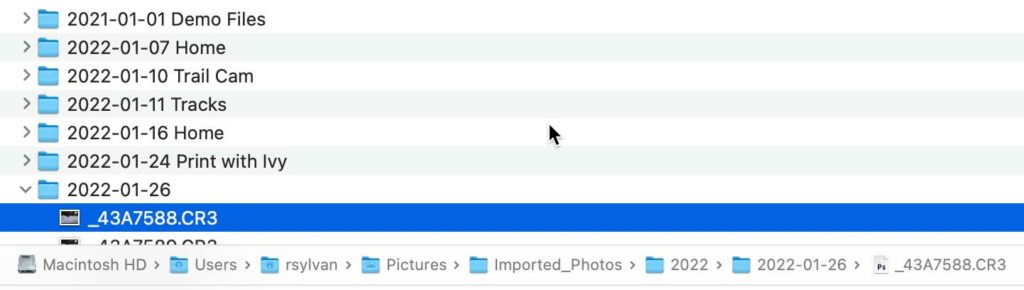
As long as you use LrC to rename the folder then it will update the actual name of the folder as well as the path stored in the catalog, and all will be well. Here’s how to do it:
First, expand the Folders panel and locate the folder you want to rename.
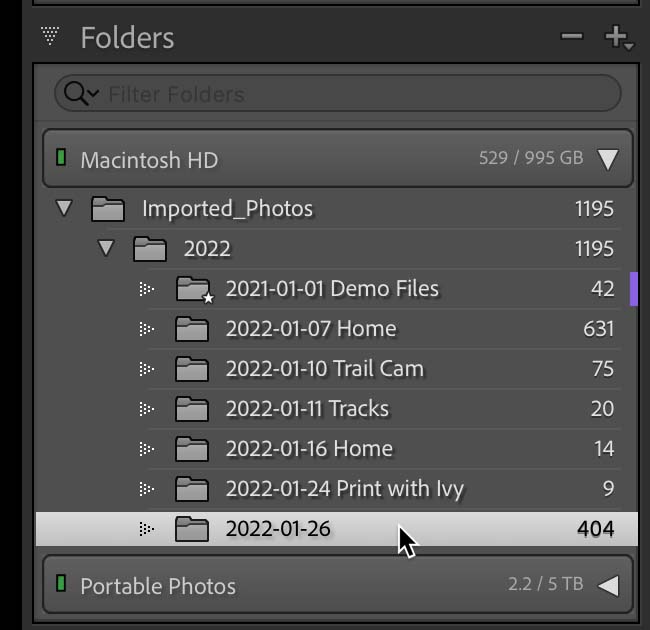
Then, right-click the folder and choose Rename… to open the Rename Folder dialog box.
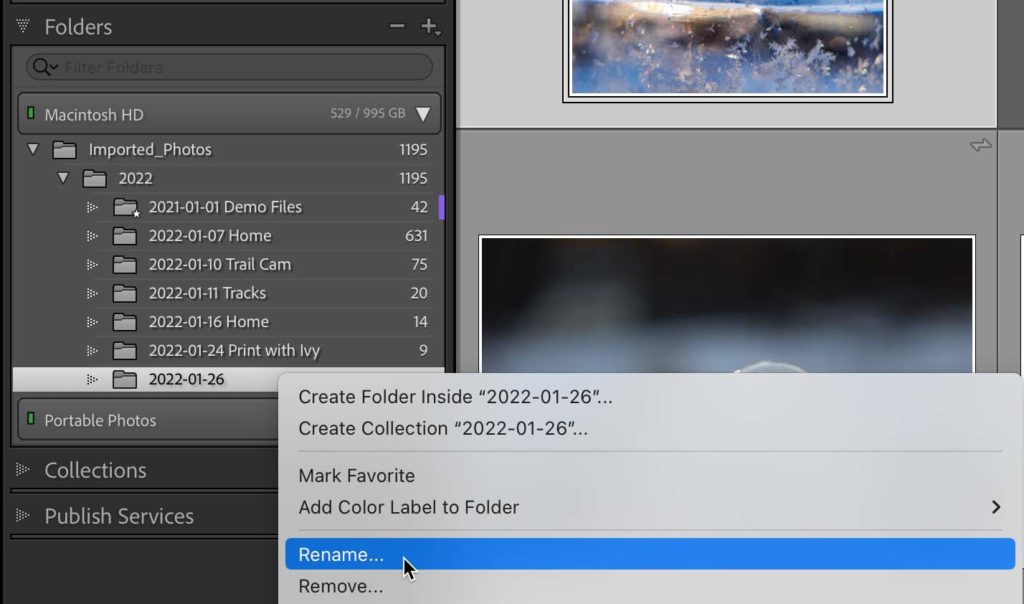
Enter the desired name, and click Save. This will rename the folder as it appears in the Folders panel and as it does on your drive. You can right-click the folder again and choose Show in Finder (PC: Show in Explorer) to open your file browser to that folder to confirm.
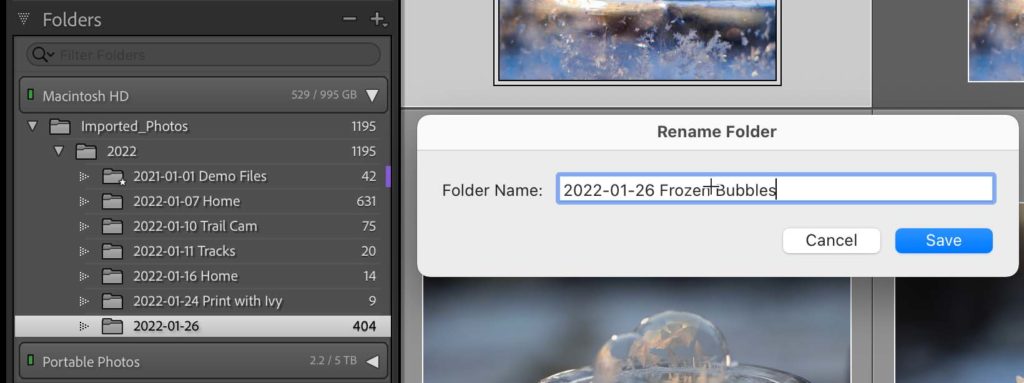
That’s all there is to it. If you rename folders outside of LrC, then you will need to follow the steps for when photos and folders are considered missing to update the catalog to the folder’s new name.
The post Renaming Folders in Lightroom Classic appeared first on Lightroom Killer Tips.
By accepting you will be accessing a service provided by a third-party external to https://kendallcameraclub.org/