Lightroom Mobile Auto Add Heads Up
I had to reinstall the Lightroom app on my iPhone recently and noticed a new screen after I logged in, and I wanted to give anyone subscribed to the Photography Plan a heads up. The screen in question is below.
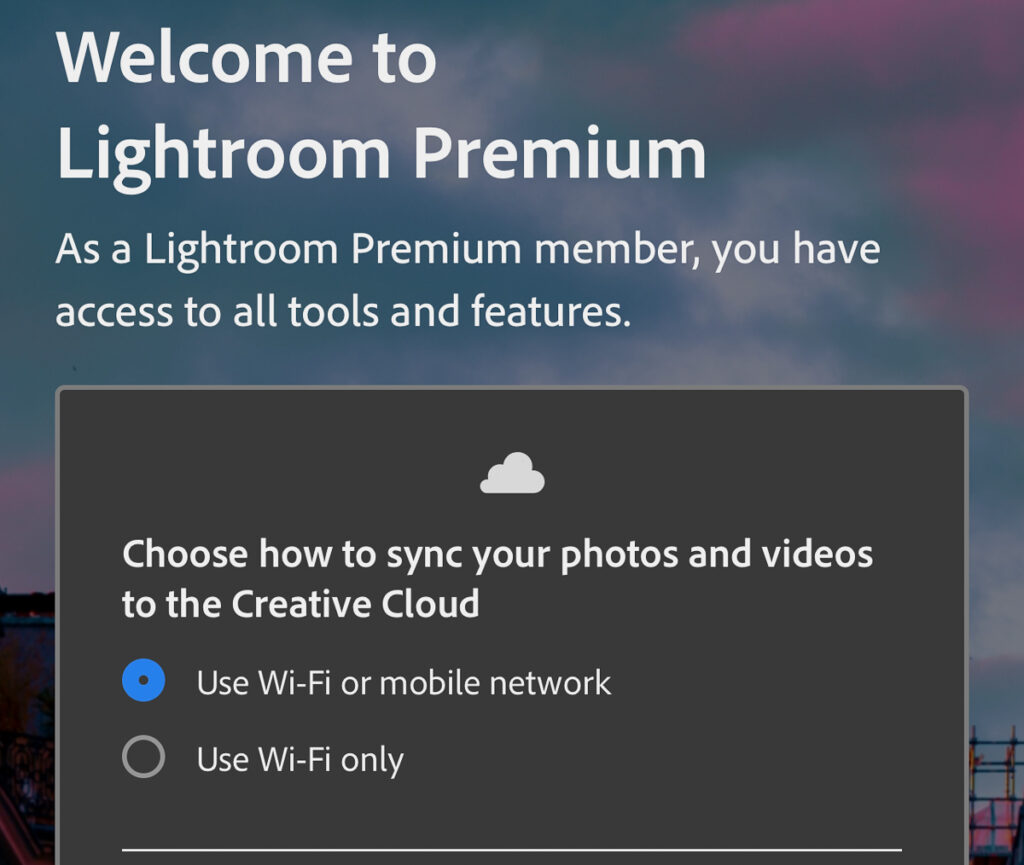
The first option is where you choose if you want to be able to sync over Wi-Fi or your mobile data plan, or if you want to limit it to Wi-Fi only. This is important if you have limited data, and in which case I urge you to choose Wi-Fi only. If you are using Lr to import photos from your device as a way to transfer them to Lightroom Classic (LrC) as I do, then you can end up using a lot of data. If you have unlimited data (or just a lot) and you don’t mind letting Lr use it, then go ahead and choose the first option.
Beware Auto Add
It is the second option that I wanted you all to pay closer attention to though.
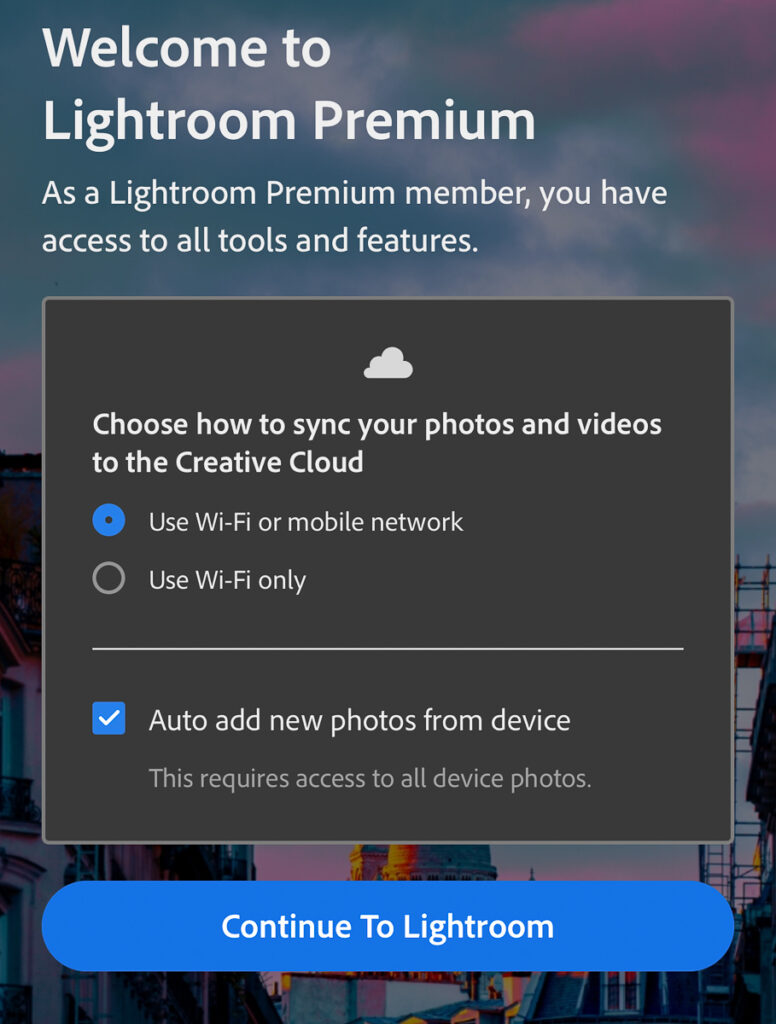
You see, as a Photography Plan subscriber you only have 20GB of Adobe cloud storage. If you leave that option checked, then Lr will start automatically importing all of the photos on your device’s camera roll, which will then start uploading to the cloud until you run out of storage. I’ve seen this happen to a lot of people when they first try using Lr on their mobile devices. It is a real pain to undo, so best to avoid it.
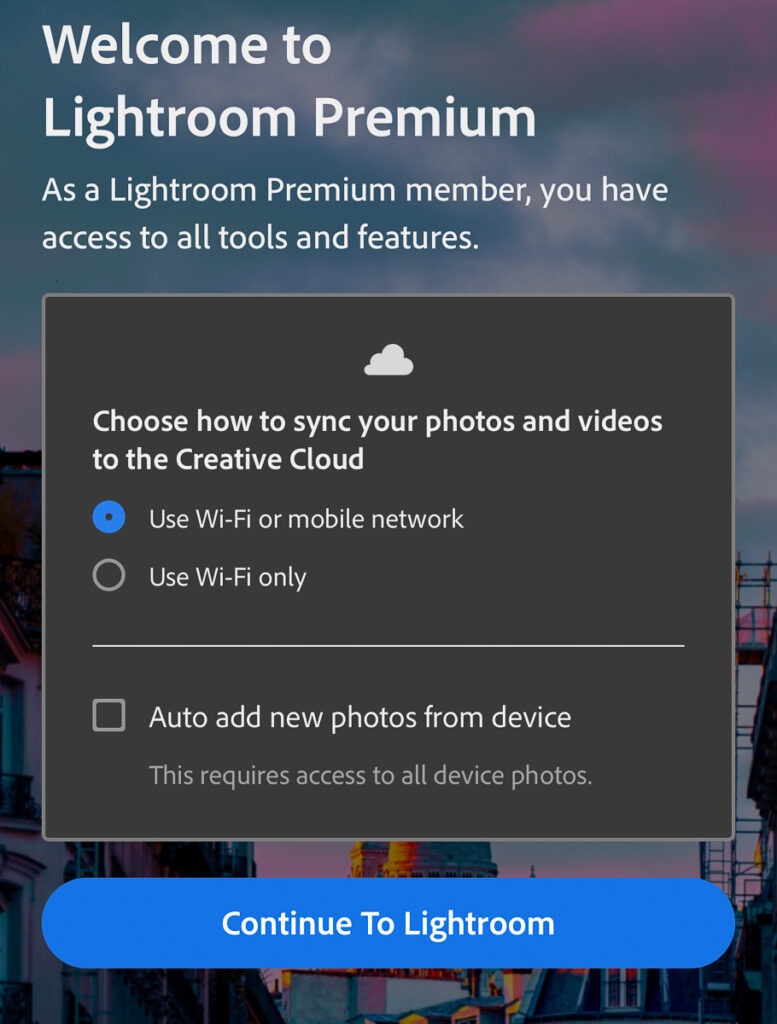
Undo Auto Add
If you clicked on Continue without reading what was checked, and you want to disable Auto Add go into the App Settings (tap the three-dot menu), then tap Import to access all the Import settings. Tap the toggles under Auto Add from Camera Roll to disable that function.
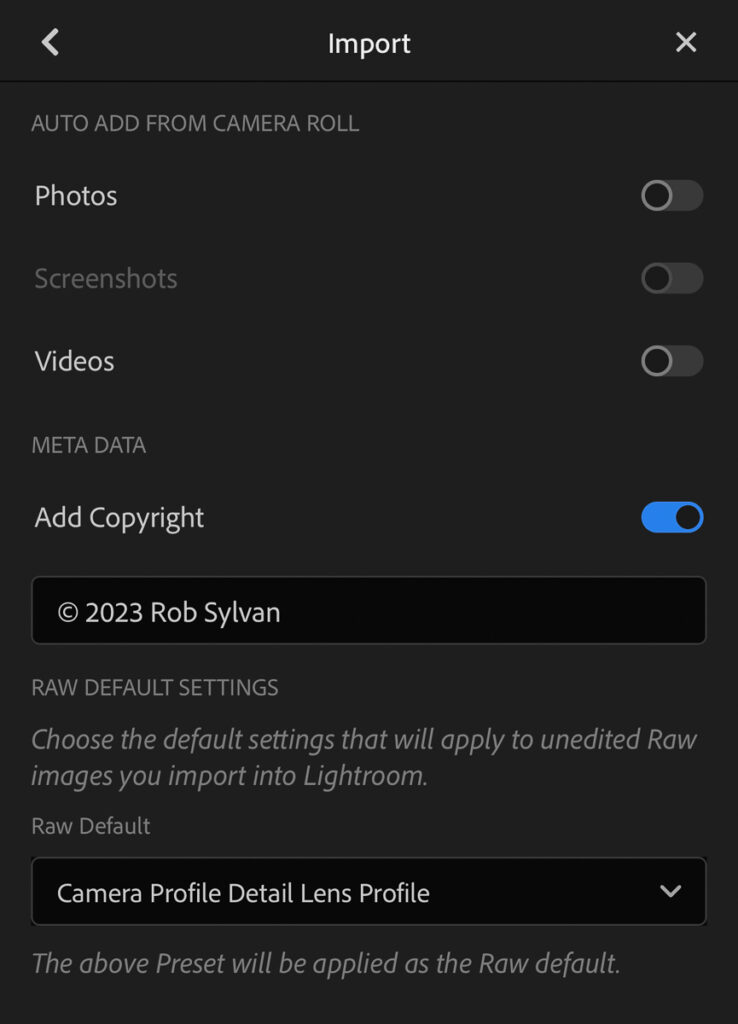
While you are there, enable Add Copyright and enter your name in the field. You may also want to consider setting a custom Raw Default.
The post Lightroom Mobile Auto Add Heads Up appeared first on Lightroom Killer Tips.
By accepting you will be accessing a service provided by a third-party external to https://kendallcameraclub.org/