It’s “Back Up Your Photos” Monday (and How To Make a Back Up Of Your Backup)
It’s been a while since we’ve done a “Back up your Photos” Monday, and if you’re a Lightroom Classic user, this day is for you. However, beyond that, if you’ve watched my SLIM System online course [Simplified Lightroom Image Management system], you know I’m always encouraging Lightroom Classic users to make sure they have a backup of your backup on a separate external hard drive (ideally in a separate location), because if your backup dies, well…you have no backup.
So, in the spirit of “Backup Your Photos Monday,” I thought I’d share how I make a backup of my backup external hard.

To keep my backup hard drive synced with my 2nd backup hard drive it’s a simple two-step process thanks to a software utility I use called “Carbon Copy Cloner.” It’s a Mac-only application, but a popular alternative for Windows (which does the same thing) is Acronis True Image, and it also offers a cloud-backup option, which is nice. (If you need more Windows alternatives, including free options, check out this article).
Here’s how it works:
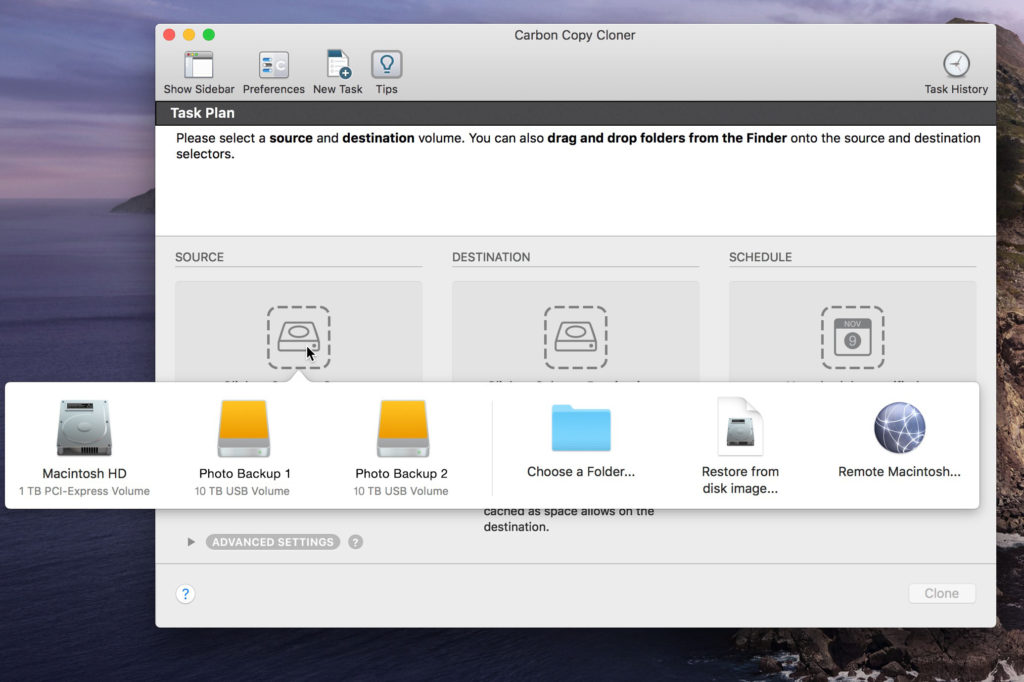
STEP ONE: You plug in both of your external hard drives (in this case, my Photo Backup 1 and Photo Backup 2) and launch Carbon Copy Cloner. A window appears, and a bar displaying any available drives appears (seen above). You click on a Source drive (which external hard drive you want to copy) and then click on a Destination (which external drive you want to copy to) (as seen above).
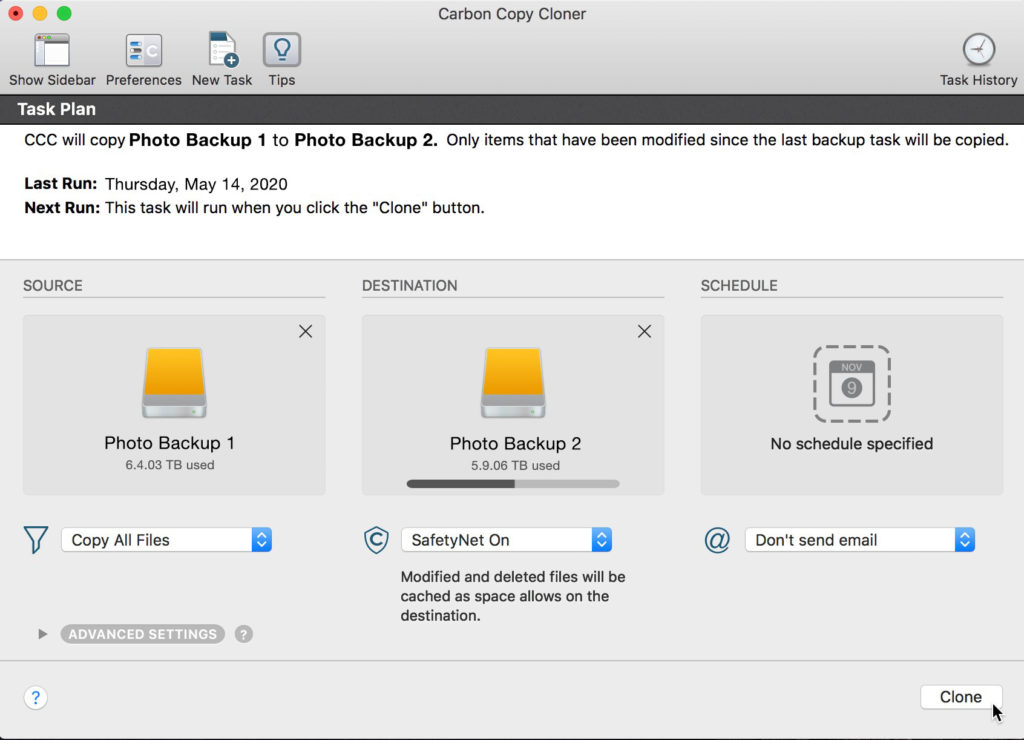
Step Two: It’s very visual and clear what’s going to happen. You can see my Source is Photo Backup 1, and I’m copying any files that have changed since my last backup to Photo Backup 2. Once it’s clear that it’s set up correctly, click the Clone button, and it makes an exact duplicate (a clone of your first external hard drive). That’s it.
You can set up a schedule to do all this (that’s what I do) — it can send you reminder emails or just automatically backup any time you plug in your Photo Backup 2. It’s got some nice options, and it’s super easy to use, which I love. 
Tons of Lightroom Classes Coming Up At the “Photoshop World Conference 2024”
It’s back again this September, and it’s three full days, multiple training tracks, all online, featuring your favorite Photoshop World instructors and the Photoshop World experience, complete with an opening keynote, Midnight Madness, the attendee party, the Guru Awards — the whole nine yards and it is going to be awesome! Tickets are available now; if you sign up now, you save a bunch! Check it all out at photoshopworld.com
Here’s wishing you a great backed-up feelin’ Monday! 
-Scott
The post It’s “Back Up Your Photos” Monday (and How To Make a Back Up Of Your Backup) appeared first on Lightroom Killer Tips.
By accepting you will be accessing a service provided by a third-party external to https://kendallcameraclub.org/