How To Have Photos You Take On Your Phone Automatically Go Into Lightroom Mobile
I get asked this question more and more as more people take their camera phones more seriously, especially for things like travel photography.
Here’s how to set things up so any photos you take with your phone’s camera not only go straight into Lightroom but a nice bonus is – when you do this, they also automatically sync back with Lightroom on your desktop so that you can edit your images on your phone right there on the spot, or after you get back on your computer.
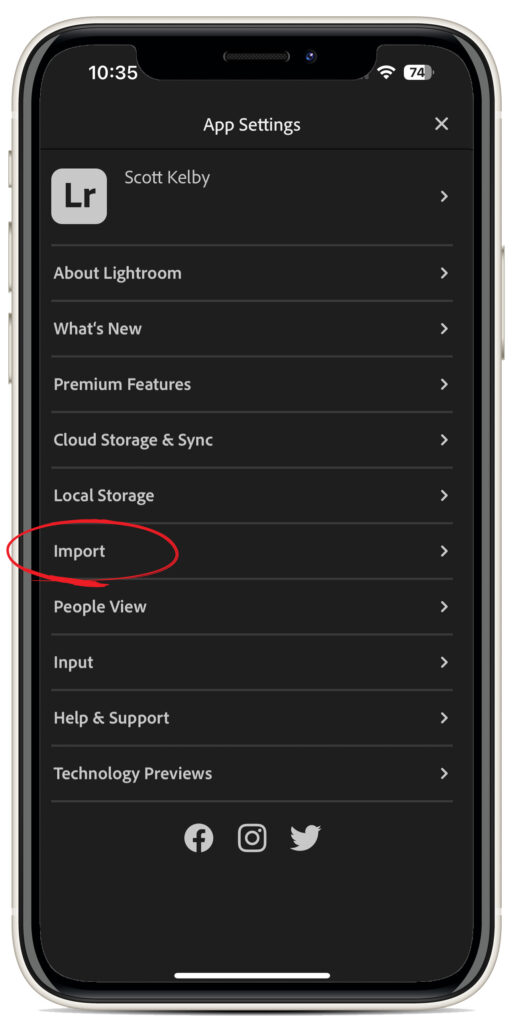
You set this up in Lightroom mobile: click on the Gear icon in the top right corner to bring up the App Settings (preferences), then tap on ‘Import’ (as shown above).
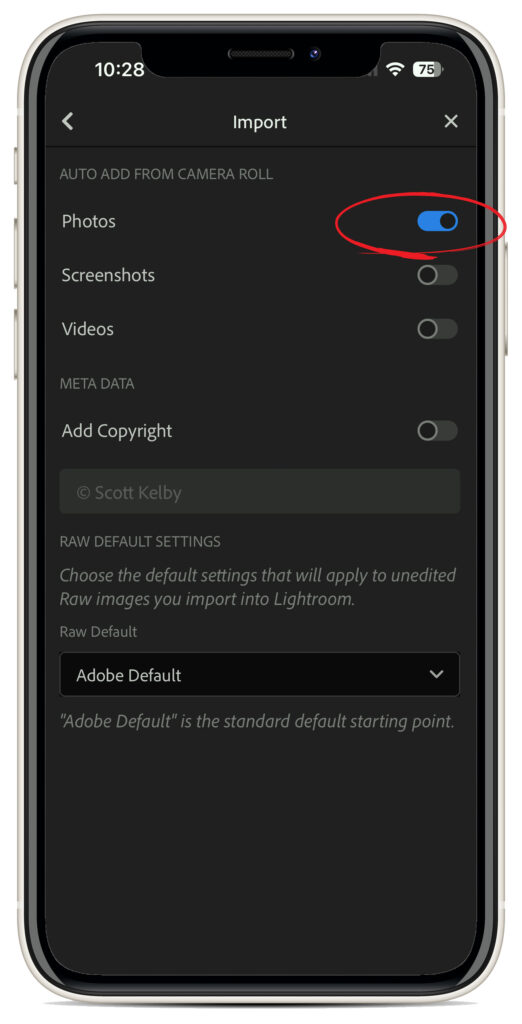
When the Import preferences screen appears (seen above), where it says “Auto Add from Camera Roll” at the top, toggle the switch to the right of “Photos” to the on position (shown circled in red above), and you’re done. It’s that easy – now, images you shoot with your phone’s camera will automatically be imported into Lightroom for editing.
Hope you found that helpful. Have a great Monday, everybody!
-Scott
P.S. Don’t forget, The KelbyOne Lightroom Conference is coming up next month, and you don’t want to miss out. Get all the details right here.
The post How To Have Photos You Take On Your Phone Automatically Go Into Lightroom Mobile appeared first on Lightroom Killer Tips.
By accepting you will be accessing a service provided by a third-party external to https://kendallcameraclub.org/