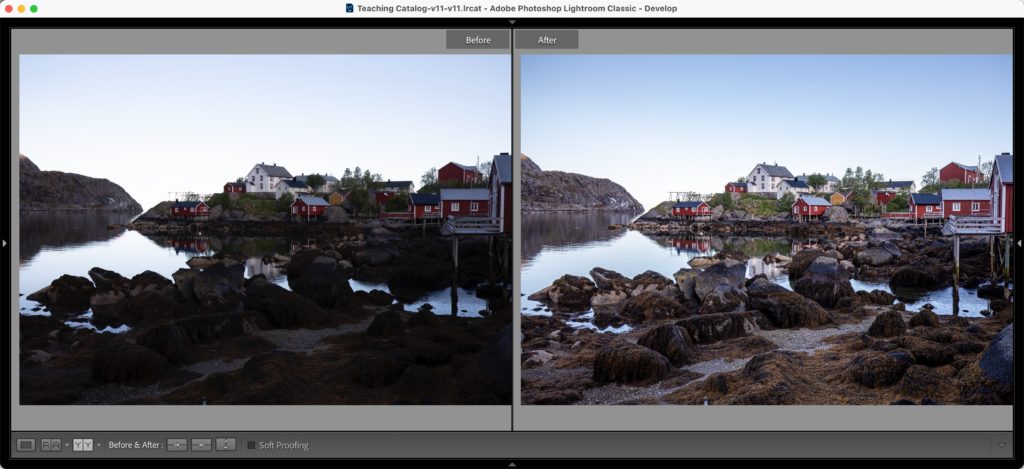
ABOVE: The only edit to the Raw photo seen here was to click the “Auto” button.
This is another one of the questions asked during our Lightroom Conference (which we’ll get to below). It brought up another question: If you were to create a preset that applied an Auto Adjustment, would it use the same Auto Adjustment to every image (moving the sliders to the exact locations for every shot), or would it analyze each image separately as it imports them, so each image would be Auto corrected individually, even if they were imported as a group of images?
Note: If you’re wincing at the thought of using Auto at all, I will tell you that today it’s vastly better than it has ever been. It’s actually now quite useable as a starting place to being your editing, and for some folks, it will look good enough as an ending point, too (just depends on the image and the person editing it). Anyway, thought you’d want to know that Adobe has really worked to improve the Auto Feature big time.
Let’s answer both questions:
First, how to create an “Auto Preset,” which is a bit different than you might think because usually, you would open an image, make all your edits, then save those edits as a preset. If you opened a picture, hit the Auto button, and then made a preset, it would apply those same sliders in the same position to every photo, which is not what we want. To create an Auto Settings preset that works, you don’t do anything to your image (leave it untouched), then follow these steps:
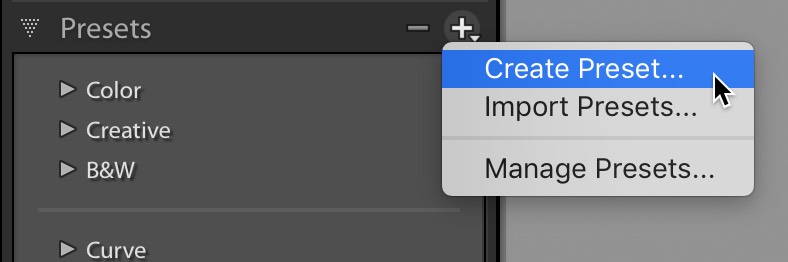
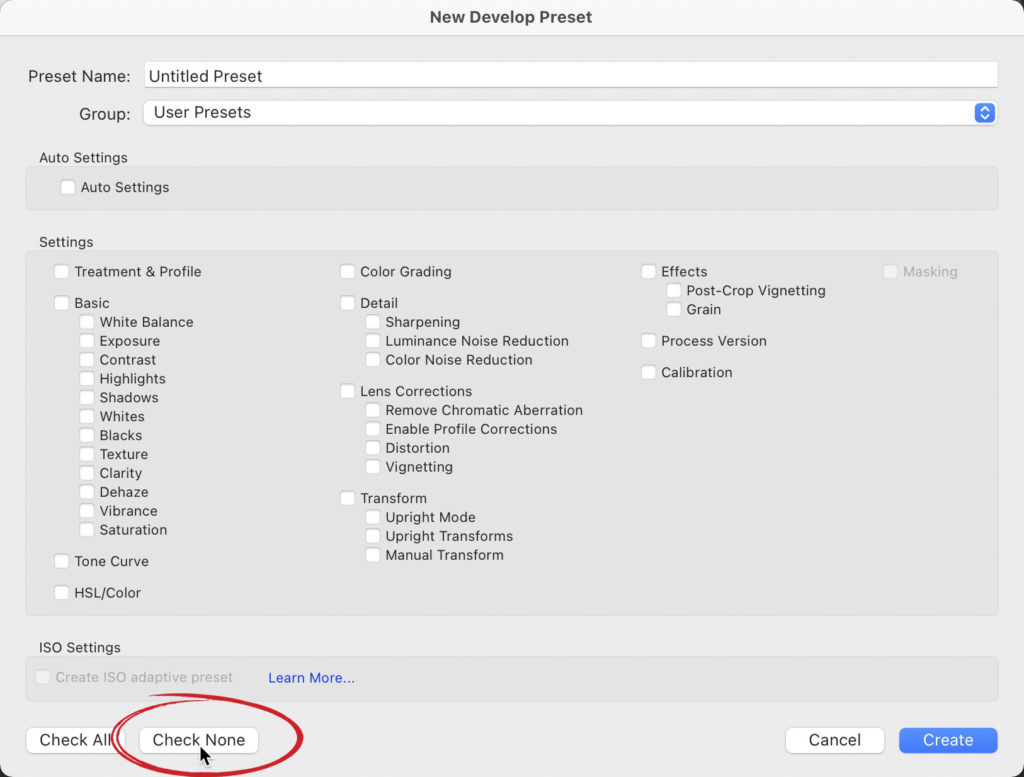
Now the 2nd part of this question…
…which is, will it apply the same settings to each image, or will it analyze each image separately and apply the appropriate Auto Correction for each image? Luckily, it’s “Smart” and will correct each image individually (though it’s amazingly fast at it).
I hope you found that helpful. Keep being safe out there — here’s wishing you good health and a super Monday.
-Scott
P.S. Don’t forget, B&H Photo’s OPTIC 2022 outdoor, travel, and wildlife conference kicks off in just a few days – you can attend this multi-day event either in person, or all online, for FREE – just RSVP to let ’em know you’re attending, and you’re all set, ’cause registration is free, free, free!!! Here’s the link.
The post How to Apply An ‘Auto Correction’ Automatically On Import appeared first on Lightroom Killer Tips.