A new feature recently added to the cloud-based Lightroom apps for Mac/Win, iOS/Android, and even your web browser (lightroom.adobe.com) puts AI in charge of analyzing your photo and serving up a wide range of presets you can explore as potential starting points for your next edit. These Recommended Presets are pulled from edits shared by other photographers in the Lightroom in-app community. You can access this feature across the entire Lightroom ecosystem of apps, but I think it is easiest to explore from within Lightroom on your Mac/Win computer (just another reason to use Lightroom for desktop).
This works with both full resolution photos imported into Lightroom and smart previews synced from Lightroom Classic. Start by selecting the photo you want to see a recommended preset for and switch to Edit view (press E in Lr for desktop).
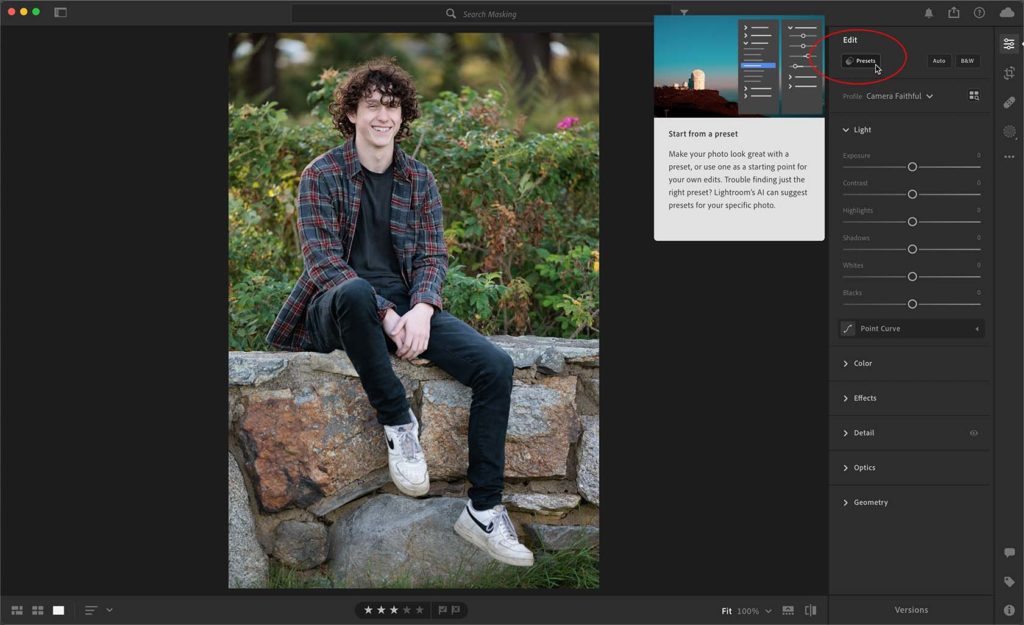
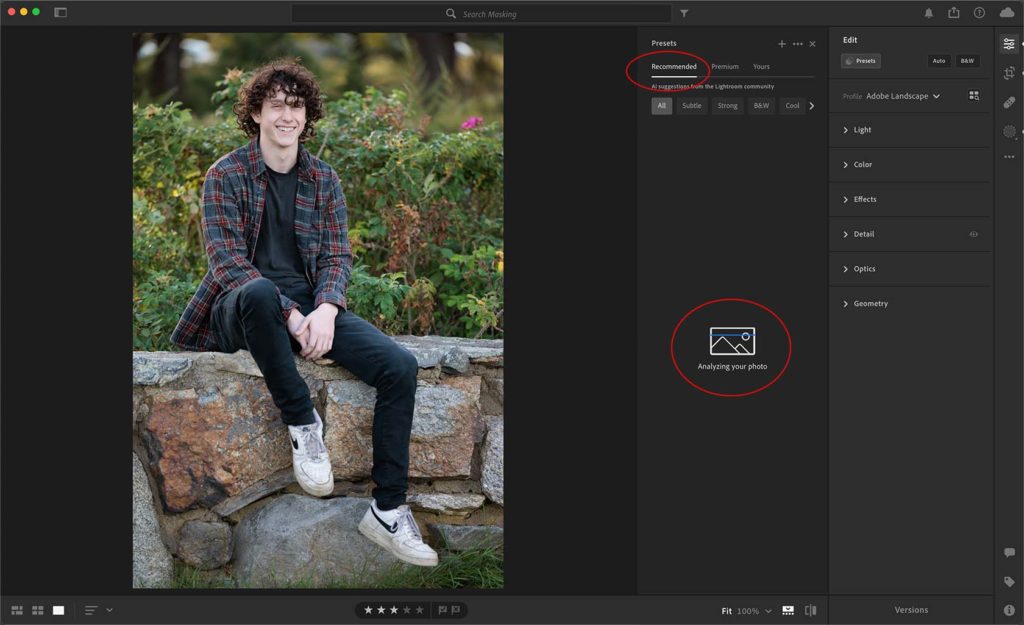
Like any preset, this can be used as a new starting point, a point of inspiration, or a learning tool. After applying, you are free to further refine any settings to your hearts content. The next time you find yourself stuck on how to proceed or curious to see editing options you may not have considered, give the Recommended Presets a try.
The post Give Recommended Presets a Try appeared first on Lightroom Killer Tips.