GIMP vs Photoshop (Is GIMP Really Just as Good in 2024?)
Today we are comparing GIMP vs Photoshop. Both photo editing software aims to provide users with tools to fully manipulate and adjust photographs. They allow you to release creativity, create photo composites, or fine-tune your favorite photos.
The main difference between the two is that Adobe Photoshop is the industry-standard software that comes with a price tag. On the other hand, GIMP is free, open-source software available on every operating system.
This article will weigh the advantages and disadvantages of GIMP vs Photoshop. By the end of this article, you will know what photo editing software is best for you.
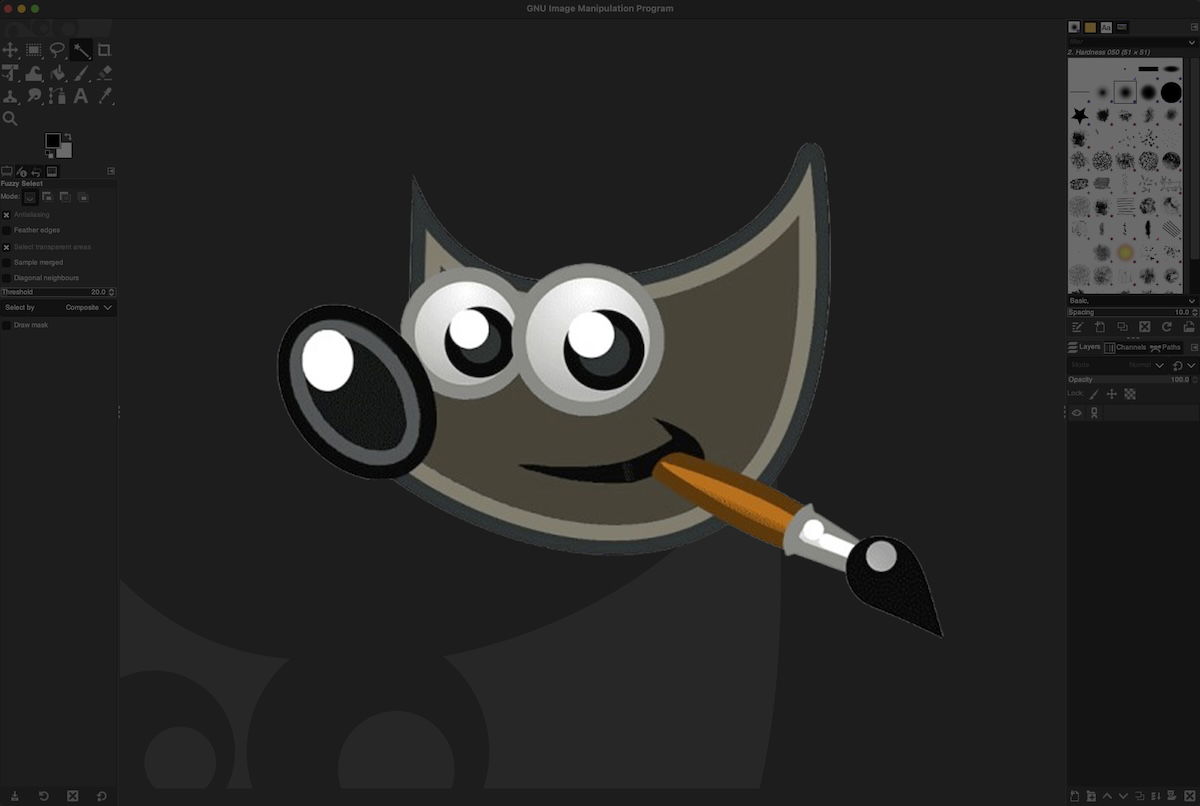
GIMP vs Photoshop Overview
Adobe Photoshop consistently pushes the boundaries of the possibilities of photo editing. It has secured its place as the industry-standard software thanks to its incredible abilities and unique processes.
Of course, this is expected when you have an incredible amount of funding to hire a wide range of skilled professionals to develop your software. Thanks to their dedication, Adobe Photoshop’s abilities continue to grow and bring photo editing into the future.
GIMP (GNU Image Manipulation Program) is a champion of the people. As an open-source software, it is free and adjustable if you know how to change and edit code. This is attractive to photographers who also have an interest in coding and want to produce their own adjustments or tools.
Thanks to this feature, GIMP has a brilliant community. You are able to find a wide range of plug-ins and adjustments others have made online to use for yourself.
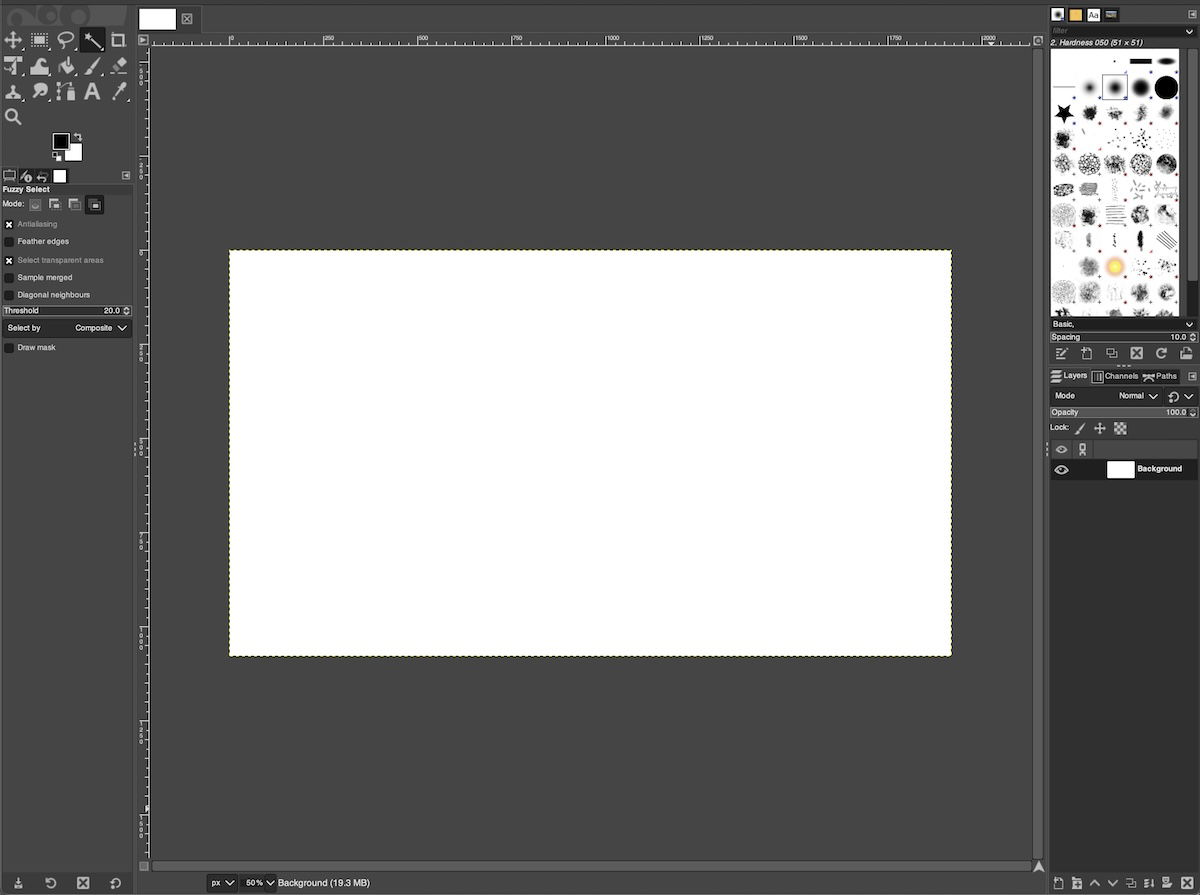
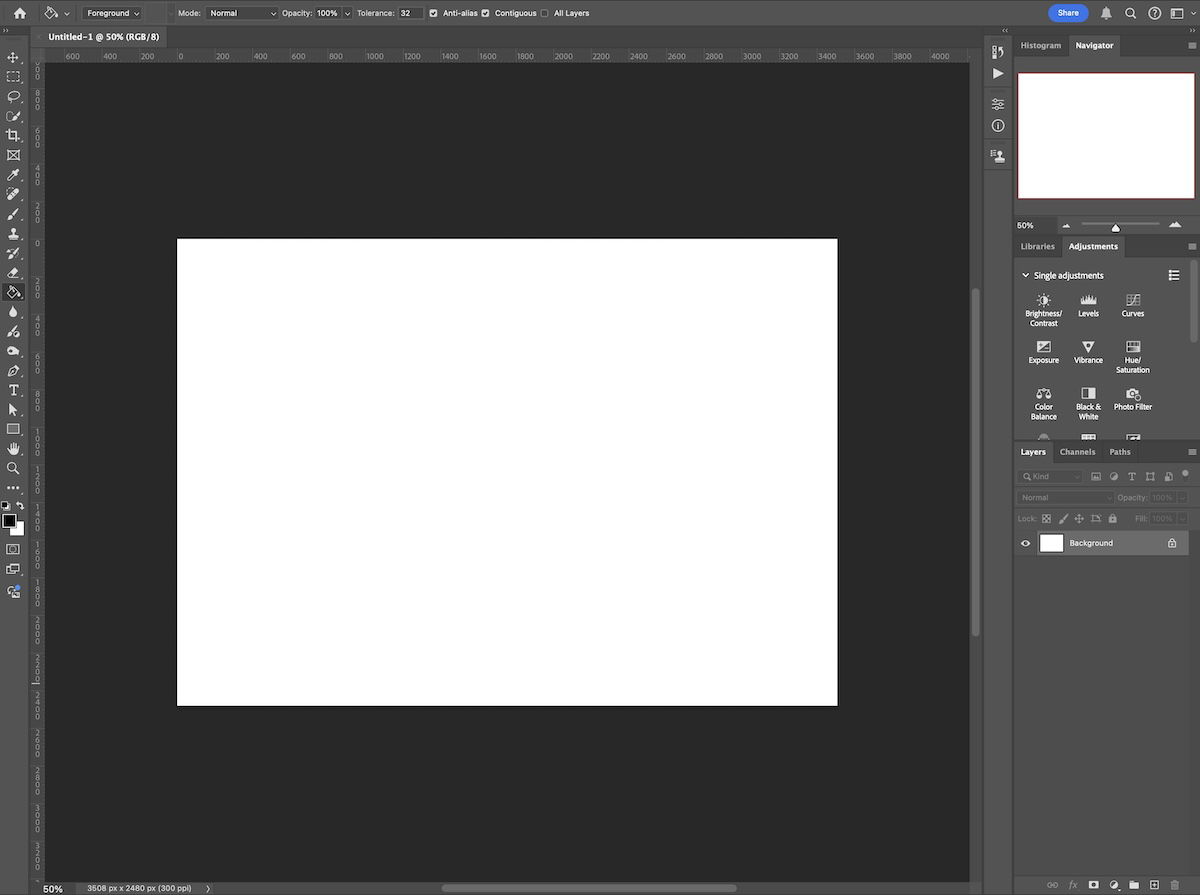
Advantages of GIMP vs Photoshop
1. It’s Free
GIMP is completely free. The subscription-based service of Adobe Photoshop is a big turn-off for casual photographers, especially those just starting photo editing.
Beginners can try photo editing for free before investing more money in this fairly expensive hobby. You can get an introduction to how software like Photoshop works and experiment with many of the same tools.
2. Open-Source and Modifiable
Another huge advantage of GIMP is that it is modifiable due to the application being open-source. You can create your own tools and adjustments if you have the knowledge.
A feature like this is perfect for professionals or hobbyists working in particular niches with many specialist editing tools. It is also brilliant for software designers who want to build new adjustments or functions.
Also, this means there is a whole range of other enthusiasts out there who are creating new features you can find. You will be able to collaborate or build off their designs.
3. Customizable and Flexible Interface
GIMP’s interface is fully customizable. This means you can include all the relevant features and put them wherever is easiest. It is also easy to bind keyboard shortcuts to your preferred actions.
An action like this simplifies your workspace and can speed up your workflow. Photoshop also allows you to customize your workspace in a range of different ways.
4. Fewer Features That You May Not Use
Photoshop is not only for digital photography. It also features tools for graphic design, illustration, and others. This means that there is a wide range of tools and features we will not use as photographers.
GIMP is built solely for photography. So every feature, tool, and adjustment is for digital photo editing. This means there are no tools that you may think are important to learn but don’t do anything for photography. It also leads to our next point…
5. Takes Up Less Storage
Photoshop is a big application, and Adobe recommends a minimum of 20 GB of free space on your hard drive. If we look at GIMP vs Photoshop, GIMP takes up less space. This means that people with entry-level computers and laptops can run this application.
In addition, Photoshop recommends 16GB of RAM for 500MB documents or smaller. GIMP recommends a minimum of 4GB of RAM, but 8GB will be smoother. This tells us that GIMP can run with a lot less. You could even store the application on a modern USB stick.
6. Superior Batch Processing
If you are using Photoshop or GIMP as your sole photo editor, there may be a time when you need to apply the same adjustment to a range of photographs. GIMP provides an easy and straightforward approach to batch processing and editing.
Photoshop does have batch processing abilities. They are just slightly trickier to arrange. GIMP would be ideal for photographers working with large numbers of photographs.
Disadvantages of Gimp vs Photoshop
1. Doesn’t Support RAW Files
GIMP cannot open RAW files. This limits you as it takes a few more steps to open up your images directly from your camera into GIMP.
Photoshop uses Camera RAW as a program with your Photoshop download to open RAW files. It provides a good chance to convert your images into a format ready for Photoshop. It also allows you to edit with the full information of a RAW file before converting.
If you want to read RAW files with free editing software, you must download RawTherapee or Darktable. These great free photo editing software will convert your RAW files for you. They are great Lightroom alternatives so it would be good to have these programs in addition to GIMP.
2. Not As Advanced
It is not surprising to see that GIMP does not have the same cutting-edge features as Photoshop. This is due to Adobe’s financial support and team. So, to try to perform at the same level would be almost impossible.
In GIMP, you will miss out on all of the newer AI features, such as Generative Fill which is making big changes in how we edit our images. Aside from these new features, there are also some more common features you will not be able to find in GIMP.
3. No Full CMYK Support
GIMP has only recently allowed a form of CMYK support to proof your images. This is a welcome feature for GIMP users, many have requested it for a long time. But, the program still falls short as it does not allow full CMYK support.
Photoshop has full CMYK support. It is easy to set and change between color profiles. Also, the results of the CMYK proofing are more accurate than what GIMP is currently able to achieve. So if you are using photo editing software to produce high-quality prints, it is best to use Photoshop.
4. Bad User Interface and Experience
Another feature that many GIMP users complain about is the bad UI and UX of GIMP. The UI is not a huge issue as it does not have an effect on the performance of the software. Instead, it is how you navigate the program and how the interface looks.
Many say the interface looks dated. This is something GIMP is slowly trying to change, but it is not their main focus. Even though Photoshop takes a learning curve, Adobe have multiple steps to make the user experience as smooth as possible.
5. Limited Non-Destructive Editing
GIMP does not have fully integrated non-destructive editing. Your changes directly affect the image file you are editing. So, you will have to take extra care with your files as you may produce a bad edit and not be able to get the original image back.
Photoshop has non-destructive editing. Any image you work with will be able to be reverted back to the original. Any edit you make will never change the original image data. It also means image quality does not reduce every time you make edits.
Editing Abilities
Let’s now compare how some basic image adjustments look in GIMP vs Photoshop. We will make similar adjustments in both programs to see the results and accuracy of each photo software.
Exposure and Contrast
There is hardly any difference between GIMP vs Photoshop when looking at the basic Exposure adjustment. There is a tiny difference between how the programs treat the darks. But this is barely noticeable.
Adjustments like Contrast are where the differences between GIMP and Photoshop become much more noticeable. Here, I adjusted each by an increment of 30. We can see from this edit that GIMP is much more dramatic. This can make it hard to get the exact edit you want, as the change is fast rather than slow.




Color Adjustments
Let’s look at a dramatic adjustment like saturation. It is hard to say which program performs this task better. Both sliders were adjusted to be adding half of their available saturation amount.
Photoshop produces even-across-tones and more contrasty results. GIMP provides a subtle boost to the colors and leaves the tones alone. The Photoshop results are, therefore, punchier, which is why you would use a saturation boost.


Exporting Options in GIMP vs Photoshop
GIMP is only able to save images in its XCF format. You must use this file type if you want to retain all your edits and layers. This is a large file size but still smaller than a PSD file.
If you want to save your file in regular image format, you will have to export the image. There are many more file types to choose from in GIMP vs Photoshop. Some of these file formats require you to have particular plug-ins from the GIMP community.
In terms of control over your images, Photoshop gives you more options in the exporting process. Photoshop lets you edit both the image and canvas size at this stage. You have a preview at this point to check your resizing. You only get a few options for file types here, but the Save As Copy section will allow a more extensive range of file types.
So, when looking at exporting in GIMP vs Photoshop, Photoshop provides a better process and offers more control. GIMP can be more suitable for photographers who have to work with specialist file formats.
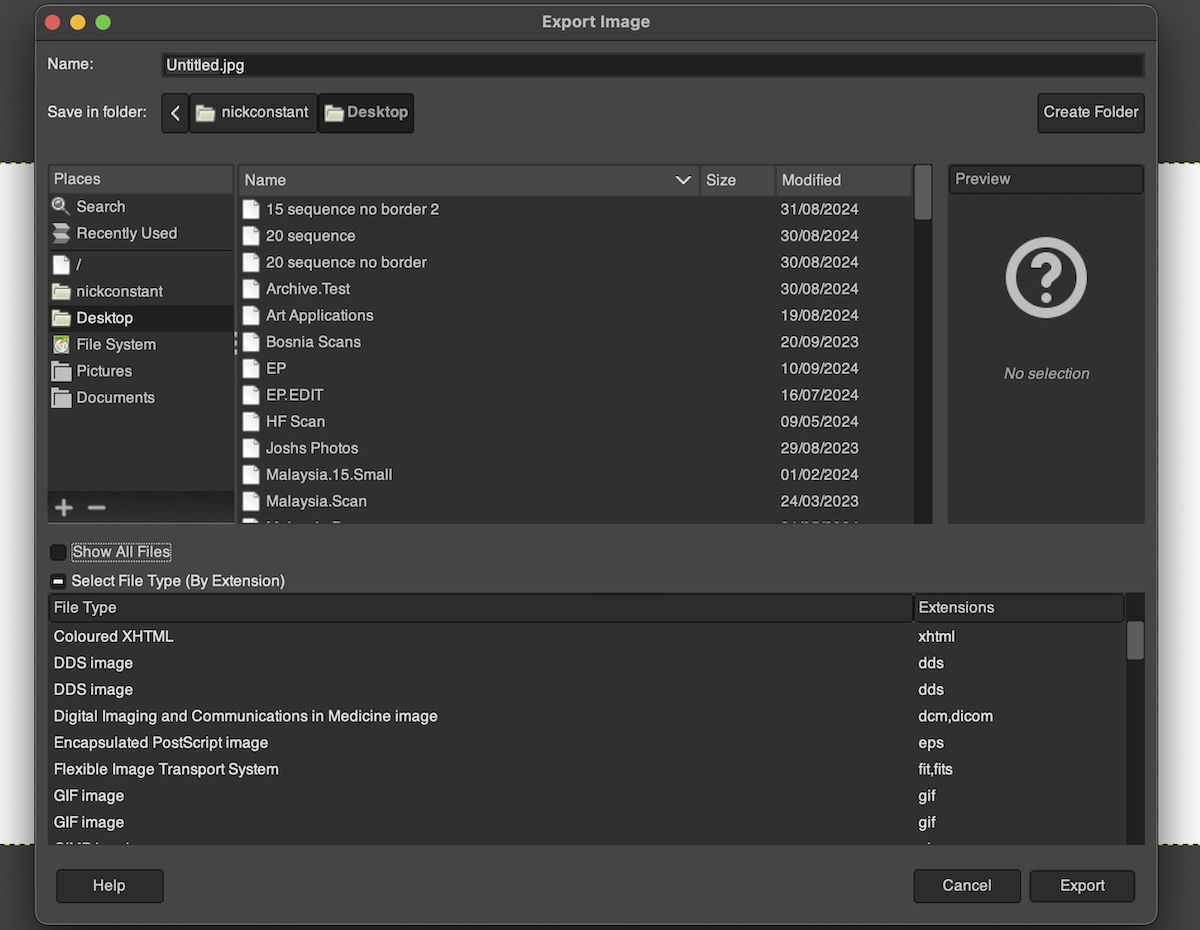
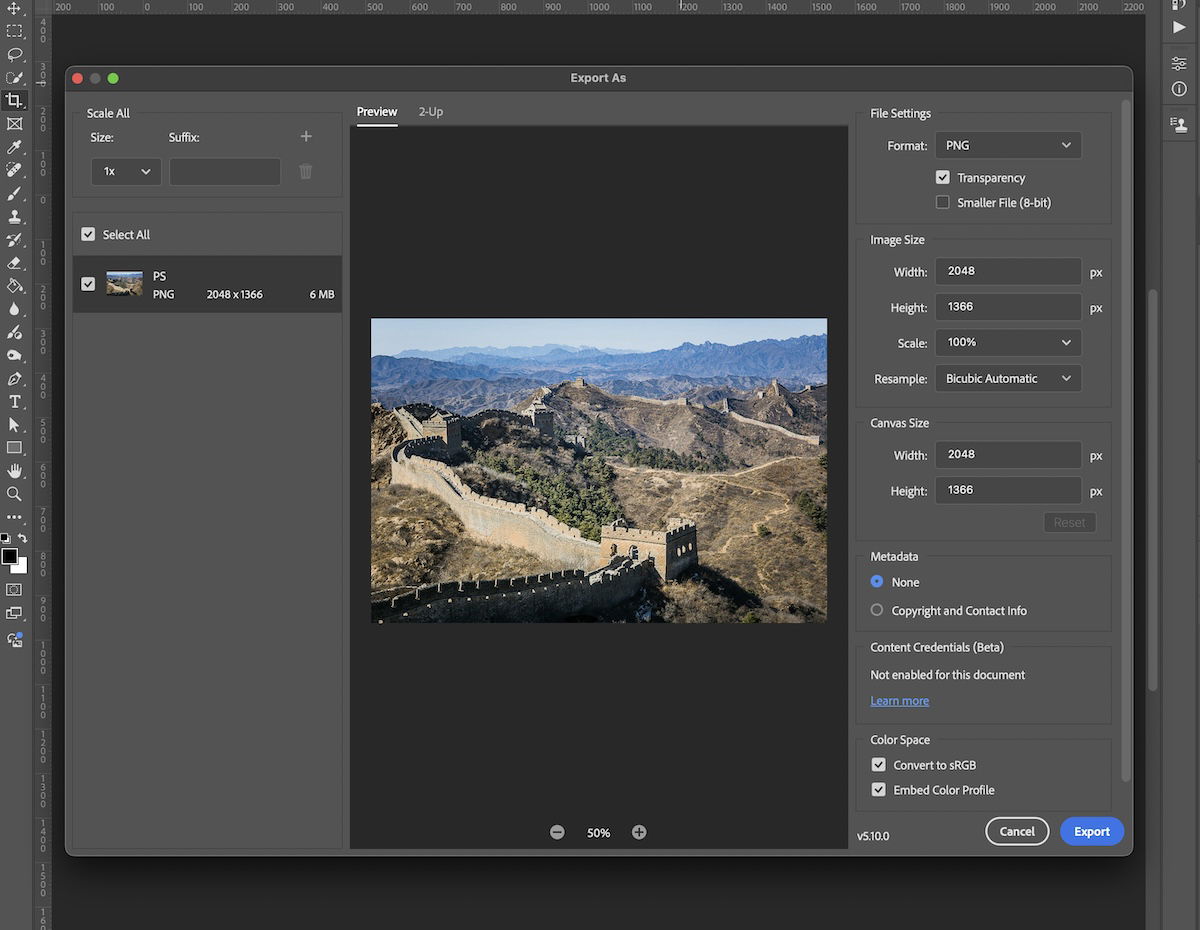
Conclusion: GIMP vs Photoshop
After looking into a comparison between GIMP vs Photoshop, we can see that there are vast differences between the photo editing applications. As GIMP is a free, open-source software, it does an incredible job of providing an alternative to Photoshop.
The choice comes down to price and particular functions. You will not regret your decision if you can afford to buy Adobe Photoshop. If you see the price point as being too high, GIMP is a brilliant photo editing program that can perform many of the same tasks.
By accepting you will be accessing a service provided by a third-party external to https://kendallcameraclub.org/