Creating New Default Settings For The Adjustment Brush
If you wind up doing a similar set of edits with the Adjustment Brush, you might want to consider changing the defaults from a bunch of zeros across the board, to a set of defaults you create with settings you use most often. Here’s how to do it (it’s really easy).
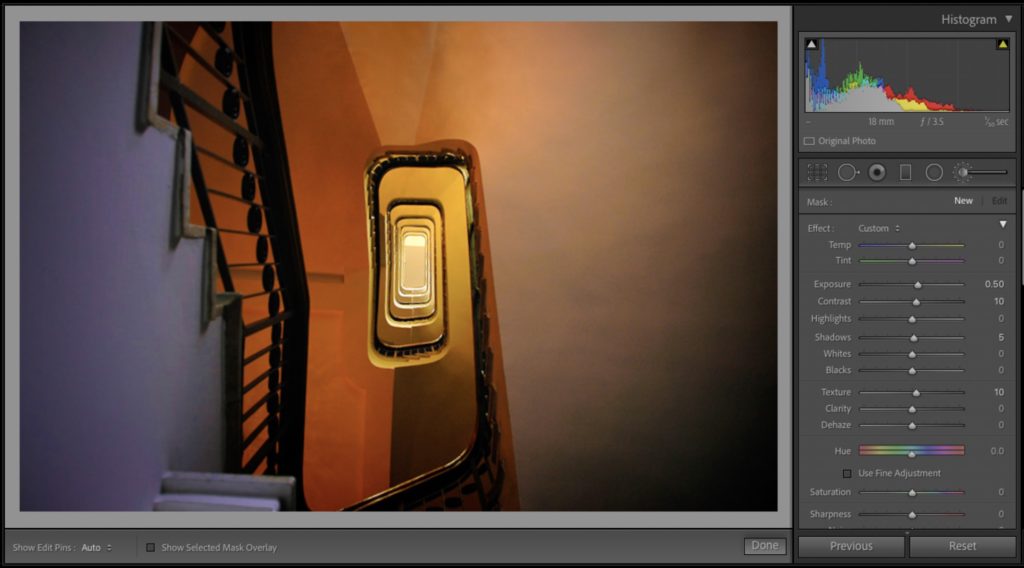
STEP ONE: Go to the toolbar, click on the adjustment Brush, and makes sure all the sliders are set to zero to start off (you can double-click on the word Effect and it will set all the sliders back to zero for you). Now move the sliders where you want them to be as your new default settings (as seen here where I tweaked the sliders a little bit)

STEP TWO: This step is the hardest. Once you’ve got the sliders where you want them – don’t use the brush on your image because that will mess up the whole new default thing. Just click the Done slider and you’re done. Now, when you switch to a different image, like I did here, and you click on the Adjustment Brush, your new default settings will already be in place, and now you can move the sliders to your hearts content and edit your images the way you want, and when you start on a new image, you’ll once again have your new defaults in place. That’s all there is to it. 
Have a great weekend, everybody! #GoBucs and #RollTide!
-Scott
The post Creating New Default Settings For The Adjustment Brush appeared first on Lightroom Killer Tips.
By accepting you will be accessing a service provided by a third-party external to https://kendallcameraclub.org/