Closer Look at the Metadata Panel Update
I mentioned the changes to the Metadata panel when the update was released, but I thought it deserved a deeper dive. [Editor’s note, this first appeared in the December issue of Photoshop User.]
At first glance you may not notice anything different about this panel, but upon closer inspection the Default view of the panel has changed and gain new options.
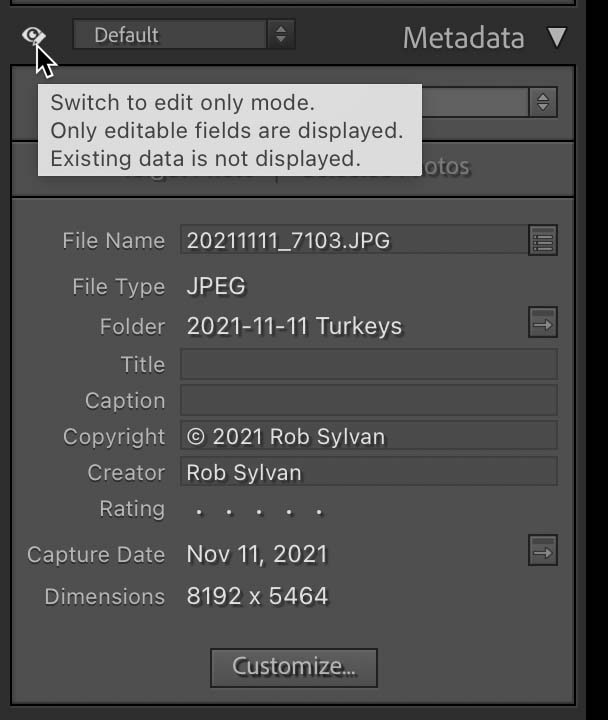
At the top left is a new icon resembling an eye (and a tiny pencil), which represents View and Edit mode. This is the default mode for this panel, and it allows you to view all available fields and alter any of the editable fields displayed. When clicked, you’ll switch to Edit Only mode, and you’ll only see fields displayed that allow associated metadata to be edited. This way if you are only interested in editing available metadata switching to Edit Only mode clears away any fields that can’t be changed by Lightroom Classic (and improves performance when working with a large batch of photos by not displaying other information).
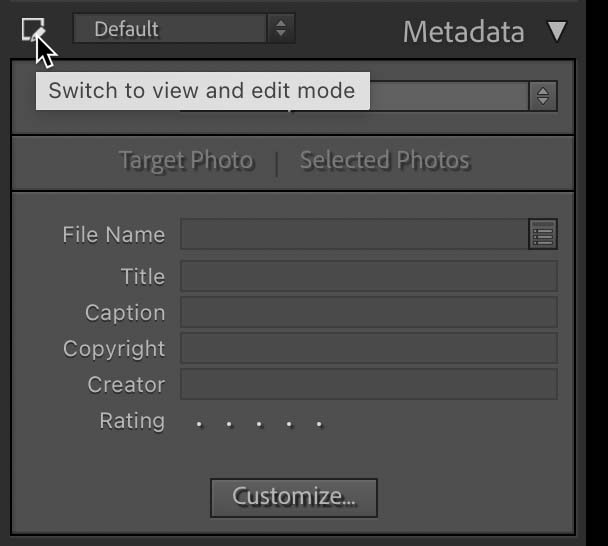
Below the Preset drop-down menu are two new buttons that are only active when you have more than one photo selected. These control what metadata is displayed in the panel when multiple photos are selected in Grid view. Let’s say I have multiple photos selected, but only want to view and potentially edit the metadata for the active or target photo, then with Target Photo selected in the panel, I will only see the info related to the active (or sometimes called most-selected) photo.
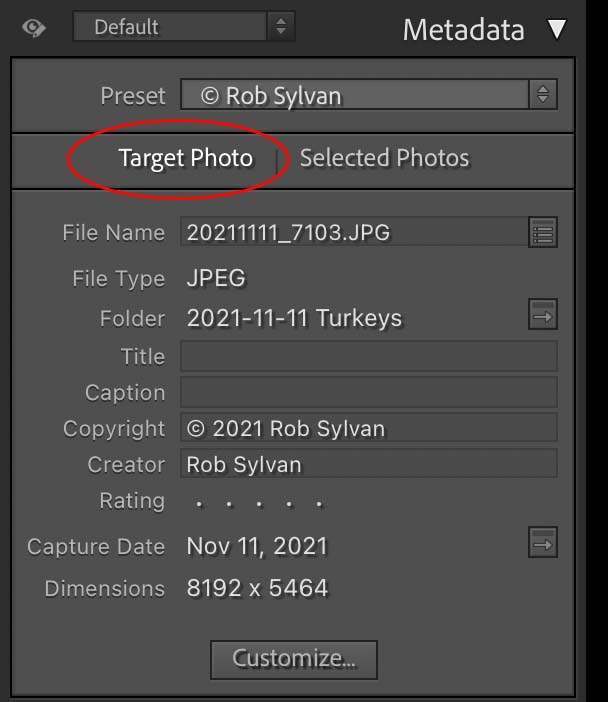
However, if I want to change the metadata for all selected photos, perhaps they all could have the same caption, then I could select Selected Photos, and the info I enter in the Caption field will be applied to all selected photos. When there are fields that contain different information for two or more of the selected photos, you’ll see appear in that field to alert you to this situation.
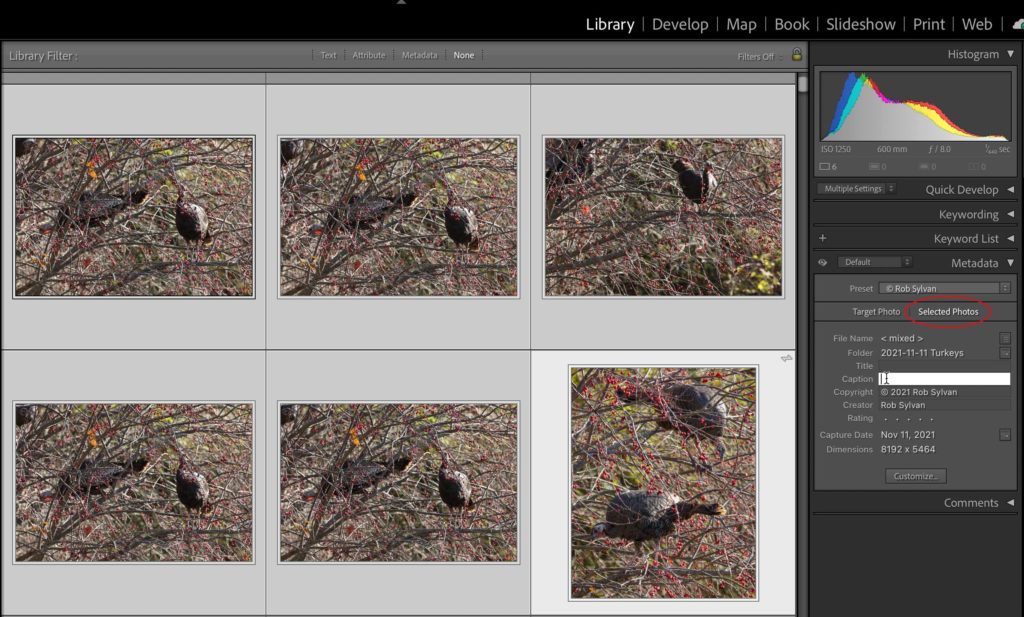
Note, you may see the Set Metadata on Multiple Photos prompt, where you’d need to click Apply to Selected to complete the process.
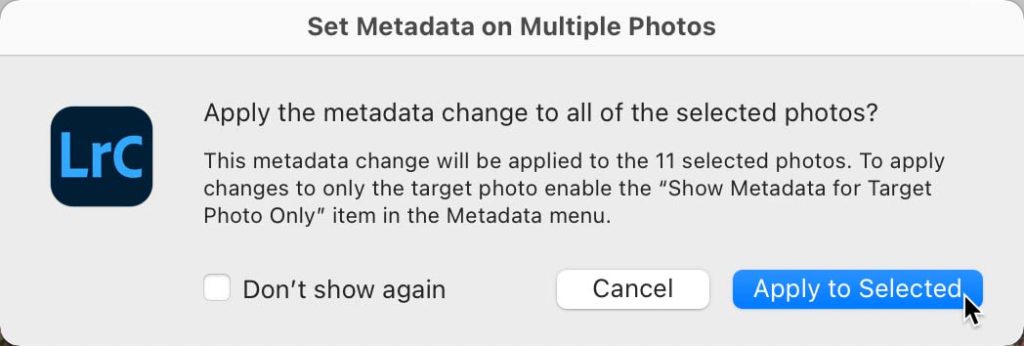
Changing Views
In the header of the Metadata panel is a drop-down menu that allows you to switch between different ways of viewing available metadata. If you have (or have not) installed certain third-party plug-ins you may see different options than what are shown here.
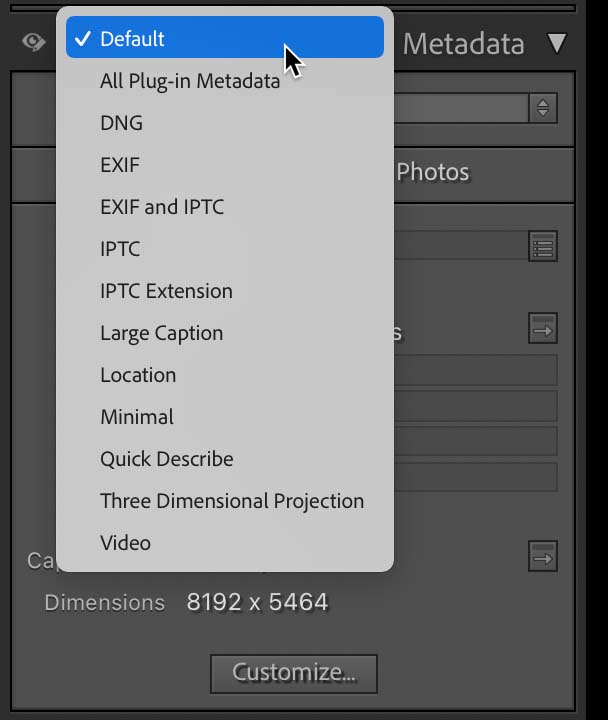
I recommend clicking through each view to see what fields are displayed. Most of them are self-explanatory. I’ll point out the Three Dimensional Projection view is for displaying or editing this specific metadata field, which can be used with 360° panoramas so that they are displayed correctly in apps, like Facebook, that can read that field and allow you to pan around within the photo (note, there may be other file requirements for correct 360° pano display).
There are two broad types of metadata you can display, and in some cases edit, in Lightroom Classic. There is the technical metadata created by the camera at the time of capture called EXIF (Exchangeable Image File Format), such as exposure information and capture date/time. Then there is the descriptive type of metadata that the creator can add to the photo both in camera and in software, called IPTC (International Press Telecommunications Council), such as caption, title, and copyright. The various views within the Metadata panel provide access to different combinations of these types of data fields. Some are editable within Lightroom Classic, like titles, copyright info, and capture date, but many technical data fields, like ISO, shutter speed, and aperture are not editable at all.
Next week we’ll look at how you can further customize what is displayed within the Metadata panel.
The post Closer Look at the Metadata Panel Update appeared first on Lightroom Killer Tips.
By accepting you will be accessing a service provided by a third-party external to https://kendallcameraclub.org/