Last week I shared an excerpt of an article I wrote for Photoshop User magazine that covered starting off on the right foot this year with your catalog. I wanted to follow that up with another excerpt from that article that discusses things you can do to be in control of the photos in your catalog.
Your Photos
The most important component in the LrC system are your actual photos, so let’s take a few steps to ensure we are in control here too. First, you need to know where your photos are stored on your system. LrC gives a few ways to determine this, as it is not always obvious from looking at the Folders panel alone. Expanding the Folders panel you will see what are referred to as Volume Browsers, which represent the drive(s) where your photos are stored. If you have also synced your catalog to the Lightroom cloud, you may also see a Volume Browser representing your mobile device (but this is just a location on your start up drive where photos downloaded from the cloud get stored).
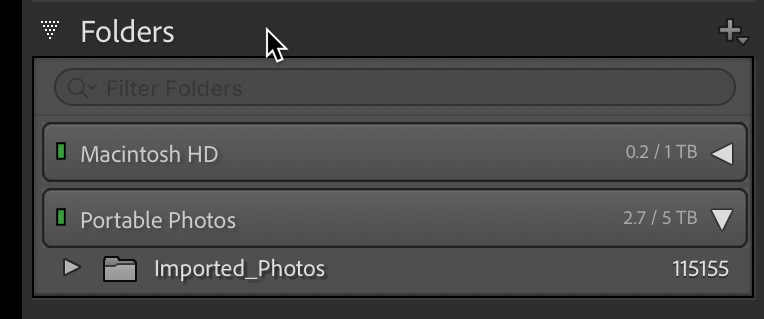
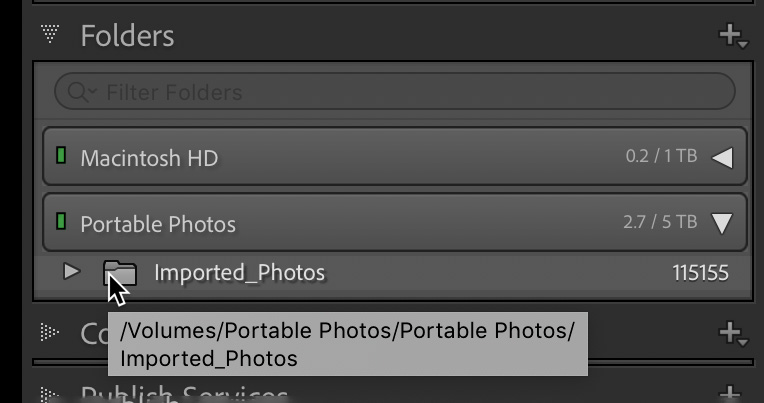
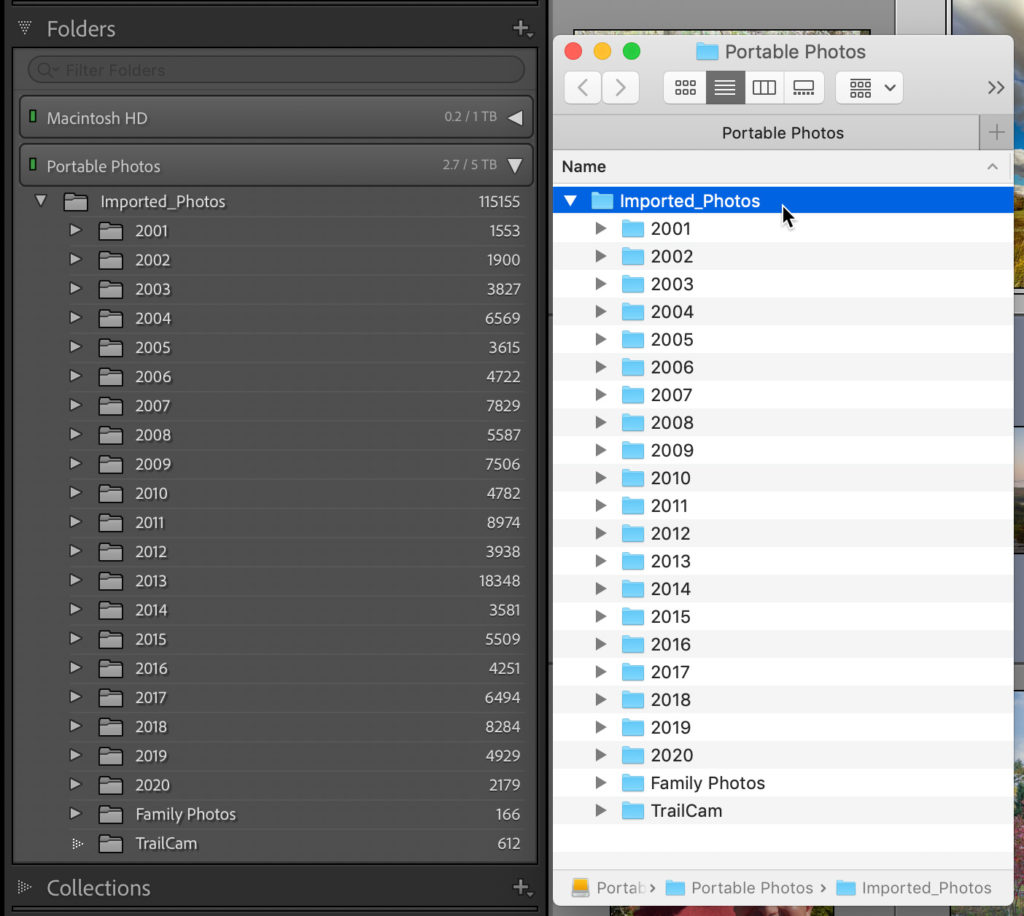
Any Missing Photos?
Here’s a simple way to check your entire catalog to see if it considers any photos to be offline or missing. First, connect all external drives where your photos are stored, and if you use network storage, ensure you are on your network. Then, from the Library module, go to Library > Find All Missing Photos. That will start a process to check the entire catalog for any broken links to photos. When the process is done, you want to see this little prompt appear saying No missing photos.
You can avoid this situation by ensuring that you do all of your renaming, moving, and deleting of photos and folders from within LrC. This gets the job done as well as keeps the catalog up to date on the changes you are making. One area where I see the most self-inflicted injuries happen is when people look at a long list of date-based folders created by the LrC import process, and decide to reorganize the contents of those folders (especially around the start of the new year). Here’s a simpler idea, just rename the folders to something more meaningful from within LrC. For example, I recently came across a trove of old vacation photos I hadn’t imported into LrC, so after import (using the default date-based naming system), I simply reviewed the contents of each folder then renamed the folder to add identifying information to go along with the date.