Another Reason to Use Lightroom Cloud for Desktop
Awhile back I shared 5 reasons to use Lightroom (Lr) for desktop (Mac/Win) from the perspective of a Lightroom Classic (LrC) user. I wanted to share another reason why it makes sense for anyone syncing LrC to Lr should also have the desktop Lr app installed. Yes, you can install both on the same computer.
Find Album Membership
The reason for writing this post was a recent question about how to determine what, if any, album(s) a given photo showing in All Photos might belong to. In each of the Lr apps you’ll find All Photos at the top of the left panel, and its purpose is to give you access to all of the photos synced to the cloud. These could be photos synced from LrC or photos imported directly into any Lr app.
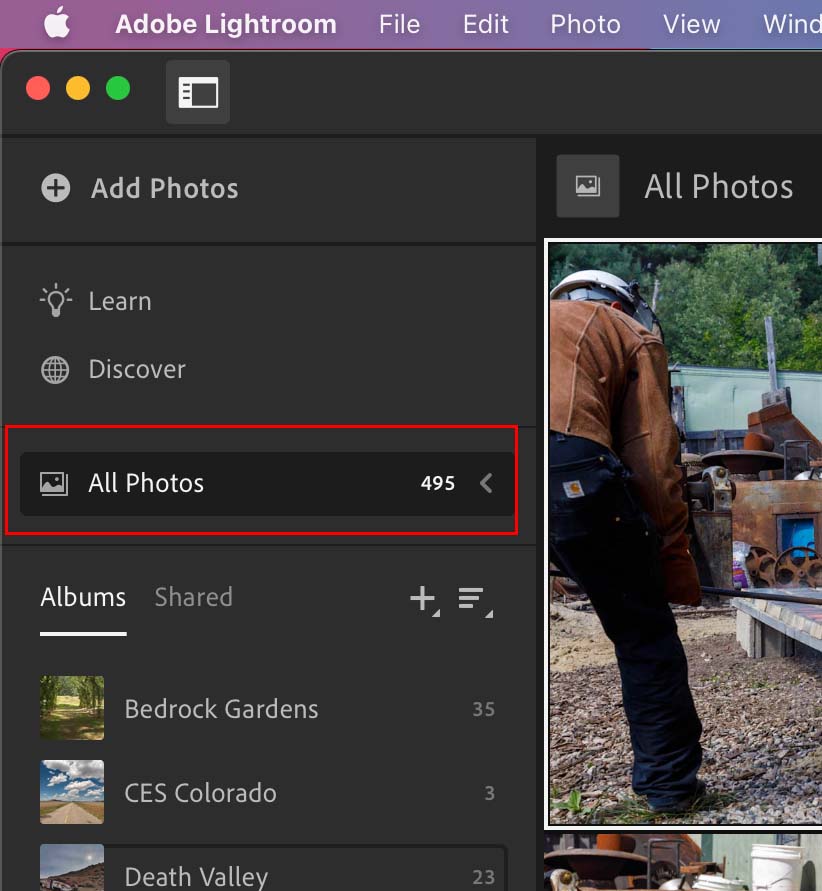
For most LrC users these will be made up of photos that originated in LrC and were synced to the cloud via a synced collection/album. However, over the course of time you might delete a synced collection in LrC, which can result in that collection/album being removed from all Lr apps while leaving the photos still synced to the cloud. This is because a given photo may be included in more than one synced collection/album, so if you choose to remove the photo from being synced when you delete a synced collection that photo will also be removed from all other synced collections, and that may not be what you want at that time.
So this begs the question, is there a way to determine if a photo belongs to an album when viewing it in All Photos? Yes, there is! However, as far as I know, the only way to see that is from within the Lr app for Mac/Windows (often referred to as Lightroom for desktop, which I think is dumb since that doesn’t differentiate from Lightroom Classic, so I try not to ever say that). 
If you select a photo in All Photos from within Lr on Mac/Windows and then click the i button in the lower-right corner (or press the i key) it will open the Info panel. At the bottom of the Info panel is the Albums section, and within that you will see the names of any albums that photo belongs.

Those album names are also clickable buttons that when clicked, will switch the view to the contents of that album. I would love to see that functionality extended to the other Lr apps. If you don’t see any albums listed in that panel then that photo is currently synced, but not part of any collection. This isn’t a problem, but if you’d feel better about it being in an album, you can simply drag and drop it into an existing album or create a new one. Alternatively, you can delete it from Lr, which will result in it no longer being synced or showing in All Photos. There’s no wrong answer, it just depends on your needs for that photo.
The post Another Reason to Use Lightroom Cloud for Desktop appeared first on Lightroom Killer Tips.
By accepting you will be accessing a service provided by a third-party external to https://kendallcameraclub.org/