KENDALL CAMERA CLUB BLOG FEED
The Ultimate Miami Photography Club Since 1977
The post 13 Child Photography Ideas to Get Your Creative Juices Flowing appeared first on Digital Photography School. It was authored by Simon Ringsmuth. Children are some of the most rewarding subjects you’ll ever photograph. They bring a sense of fun, excitement, and wide-eyed wonder to a photo session – but photographing children can also feel overwhelming and even a bit chaotic, especially if you’ve never done this type of work for clients before. These 13 child photography ideas will give you lots to think about before your next session, and can hopefully serve as a starting point for you to think about your own style and techniques, too. Let’s dive right in. 1. Ask the child to bring a prop...

If you are looking for the best wide-angle zoom lens for the Blackmagic Pocket Cinema Camera 6K Pro that won’t break the bank. Then you should definitely have a look at the Tokina 11-20mm F2.8 ATX-i APS-C lens. [ Read More ]Original link(Originally posted by Craig Beckta)
It’s broadly understood that cameras with lower resolutions will give better low light performance and consequently less noise compared to high-resolution sensors. Apparently, this is a myth. [ Read More ]Original link(Originally posted by Andy Day)
There is one problem with shooting the night sky for a prolonged amount of time. If the temperature of the lens drops below the dew point, condensation occurs. The new Haida Anti-Fog Belt will prevent this problem. [ Read More ]Original link(Originally posted by Nando Harmsen)
When it comes to landscape photography, being able to control and fine-tune the colors in your images is crucial to creating better edits and adding more of your personal creative identity. One effective and fun way to do that is through the use of the HSL panel, and this helpful video tutorial will show you how it's done. [ Read More ]Original link(Originally posted by Alex Cooke)
No doubt, almost all of us are tempted by new gear at one time or another; after all, cameras and lenses are exciting technology. However, they are not cheap, and if you planning to invest in new equipment, it is important to ensure that you are doing so for the right reasons. This excellent video essay discusses the topic and offers some important advice in the process. [ Read More ]Original link(Originally posted by Alex Cooke)
When comparing the two, Photoshop CC and CS6, it's clear that the CS6 users don't want to upgrade because of the rental business model Adobe enforces. But, what are the actual advantages, and, is it possible to be more productive and make more money when you deliver more work because it's easier to do? [ Read More ]Original link(Originally posted by Wouter du Toit)
Ask 100 photographers what started them to pursue the medium, and you will hear 100 different answers. Follow up that question with what drives each of them to keep pursuing photography, and you again will find 100 different responses. [ Read More ]Original link(Originally posted by Alejandro (Alex) Martinez)
High-end sports photography typically involves a combination of expensive camera bodies with even more expensive lenses. What compromises are involved when capturing fast-moving action using equipment that doesn't cost tens of thousands of dollars? [ Read More ]Original link(Originally posted by Andy Day)
The files we create on set are getting larger and larger. With 8K footage and 50+ megapixel stills becoming more common, we need fast portable drives to get our files from set to workstation and for working on the road. Caldigit have just updated their Tuff Nano NVMe drives to a 2TB Tuff Nano Plus to help alleviate this struggle. [ Read More ]Original link(Originally posted by Dylan Goldby)
Being on the ground with bears is humbling, indeed. This bear was intent on letting the other bears know that he was boss. He would meander about following a female’s scent trail while making sure “all” species were aware of his presence.Canon EOS 7D Mark II, Canon EF 100-400mm f/4.5-5.6L IS II USM. Exposure: 1/1000 sec., ƒ/7.1, ISO 800. Established in 1918 as a national park and preserve in Alaska, Katmai was first designated to protect the area around the cataclysmic 1912 volcanic eruption of Novarupta, which formed the Valley of Ten Thousand Smokes. The park includes almost two dozen volcanoes, seven of which have been active throughout the past 120 years. Katmai National Park and Preserve encompasses 4,093,077 acres located...

Photo By James Woolcock Today’s Photo Of The Day is “Badlands Dawn” by James Woolcock. Location: Badlands National Park, South Dakota. Want to get your images in the running for a Photo of the Day feature? Photo of the Day is chosen from various galleries, including Assignments, Galleries and Contests. Assignments have weekly winners that are featured on the website homepage, Facebook, Twitter and Instagram. To get your photos in the running, all you have to do is submit them. The post Photo Of The Day By James Woolcock appeared first on Outdoor Photographer. Original linkOriginal author: Staff
When it comes to camera settings, the common wisdom is that one should always use manual mode or at least a semiautomatic mode. But when you are brand new to photography, perhaps it is better to go fully automatic. This awesome video discusses why it might be best to set your camera to Program mode for just a little while to start. [ Read More ]Original link(Originally posted by Alex Cooke)
The June 2021 update to the Lightroom family of apps brought a new feature to the Lightroom cloud ecosystem, called Collaborative Editing. This builds on the existing functionality for sharing an album with others by giving you the ability to grant permission to those you invite for editing existing photos as well as adding new photos of their own to the shared album. [Editor’s note: This article originally appeared in the August 2021 issue of Photoshop User Magazine.] Previously, we could share the album, and we could allow those we shared it with to add their own photos, so granting editing permission represents a pretty significant change in how these albums might be shared. For example, I’ve been creating shared albums...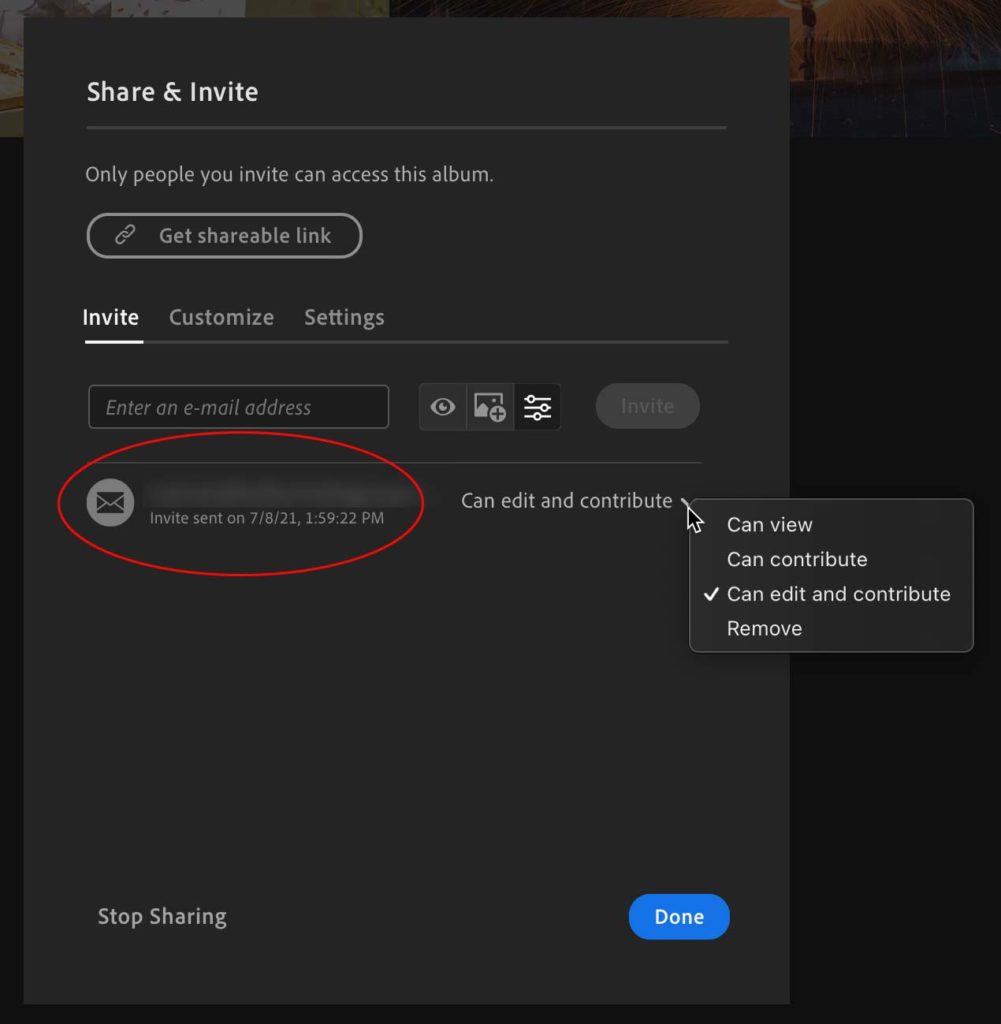
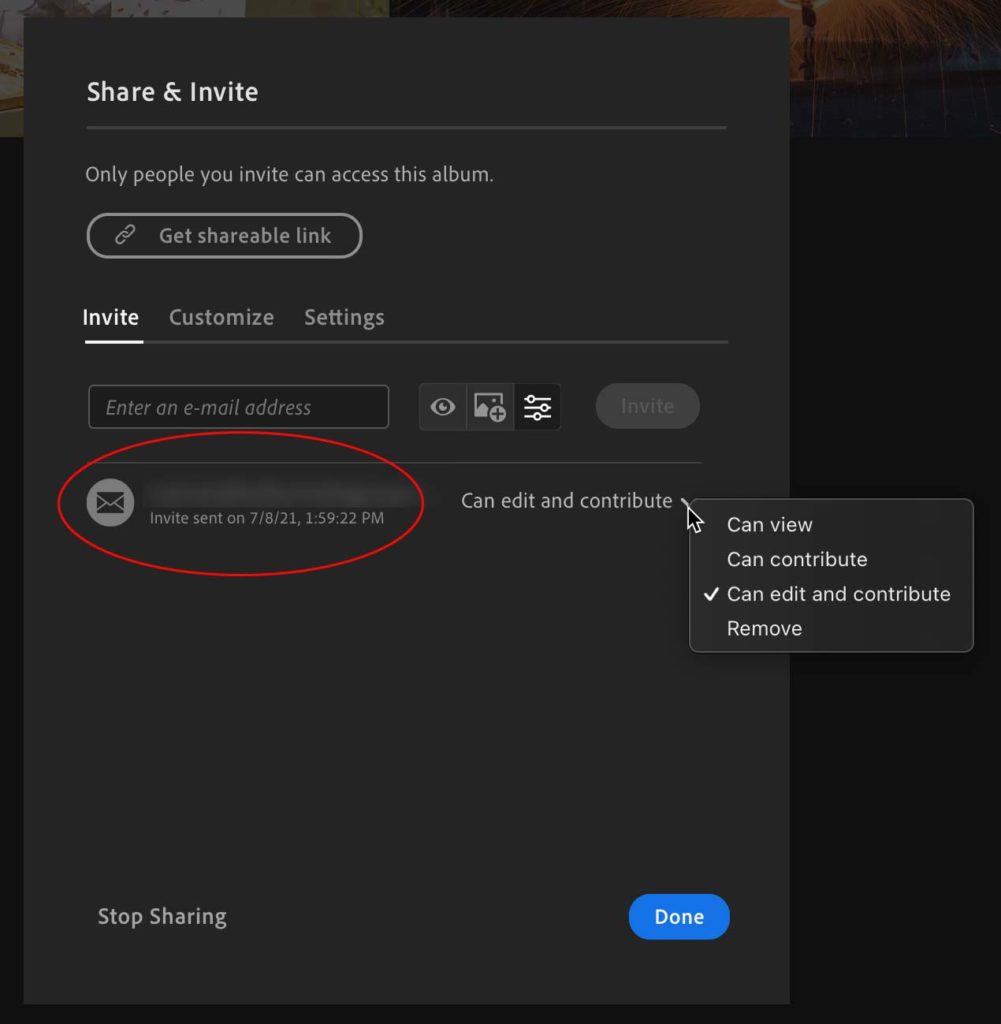
If you’re a wedding or event photographer, it’s likely you’ve come across mixed lighting situations, and understanding how to work with or around it is crucial. If done right, mixed lighting can have a flattering effect and can add visual interest and depth to your photos. [ Read More ]Original link(Originally posted by Pye Jirsa)
The post Lightroom vs ON1: Which Photo Editor Is Right for You? appeared first on Digital Photography School. It was authored by Dawn Gilfillan. Which program is best for photo editing, Lightroom vs ON1 Photo RAW? In this comparison, we lay it all out for you. We discuss the pros and cons of these two popular programs, including: Editing featuresPhoto organization capabilitiesPriceEase of use By the time you’re done, you’ll know exactly which editing program is the better buy! Let’s dive right in. Lightroom vs ON1: Overview Lightroom Classic has been around for a while now, and the program has plenty of die-hard fans; when it was first released, it attracted a lot of attention, thanks to its user-friendly tools and...

While 24-70mm lenses are generally the workhorses of choice for a lot of photographers, many others prefer a 24-105mm for the extra reach, even if it means losing a stop of aperture. Canon shooters have a wide range of options when it comes to 24-105mm lenses, and this excellent video comparison takes a look at three of them, the EF 24-105mm f/4L IS II USM, RF 24-105mm f/4L IS USM, and the RF 24-105mm f/4-7.1 IS STM. [ Read More ]Original link(Originally posted by Alex Cooke)
If you're not exploring all the possibilities that modern digital editing software offers you then you're letting potential earning opportunities pass you by. This article explores how you exploit different markets with single images. [ Read More ]Original link(Originally posted by Iain Stanley)
Lighting for portraiture doesn't need to be complicated or involved an arsenal of lights. If you know how to use just one key light effectively and how to control it, you can create excellent, corporate headshots for your friends and for clients. [ Read More ]Original link(Originally posted by Robert K Baggs)
Like many small businesses, I decided to use the very popular restaurant recommendation site Yelp to advertise my business after seeing they automatically created a page for me. Here’s how you can avoid the disasters that come with making that same mistake. [ Read More ]Original link(Originally posted by Jeff Bennion)